I’m working on spacing and use to insert in glyph “A” the Glyph “M” because the area similar on LSB and RSB. I notice that glyphs will align the “M” on the LSB. this is what I want when I’m looking for the similar LSB of each letters. how can I do the same for the RSB?
I switched the ragged right alignment for typetesting to the ragged leftt alignment but it place the component letter also with the left alignment…
I read this sentence three times and do not understand what you want to achieve. Why would you insert a shape of a different glyph when you are working on spacing?
Do you want the RSB of M for A? Why not use a metric key then?
here is an example with screenshot. I insert the “I” in “N” just to show if if they have the same LSB (optical not metric). because its a script font there can be the same metric key, without the same space (N is more slanted then I).
when I place the “I” the glyph will align at the left side, this is what I want to proof the LSB. my question is if there is an option to insert the “I” with RSB alignment over the “N”? in this case the “I” should be placed over the right leg of the “N”. now I can’t see where the RSB from “I” ends, I just see the RSB from “N”. if I type the “I” in front or behind the “N” I see the RSB from “I”, but I like to compare the RSB from “N” and “I” when they are placed over each other.
after I am happy with it, I kick out the “I” of glyph “N” and put them into the same kerning group. this way I will be sure to get optical the same side bearings, even if the metric space will be different.
or is it a stupid idea to do it like this?!
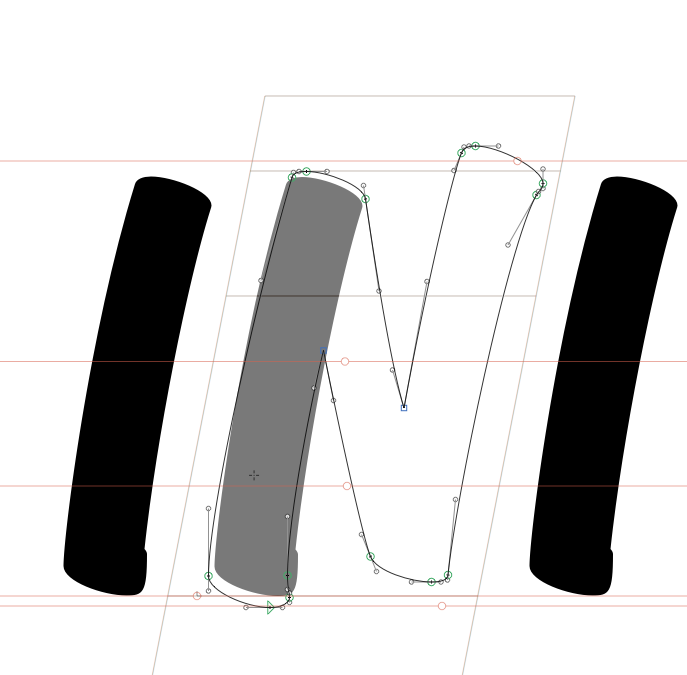
You can apply the same kerning group to both glyphs then move the cursor behind one of them and activate View > Show Groups.
hmmm, semi useful with all shapes from same group (incl. diacritics etc.). as long I’m happy with the range of the group its ok for a quick control look. if I see one shape with a bad side bearing, its getting hard to find out wich glyph it would be… anyway - thanks for fast support, and sorry for my bad english 
Have you tried View > Show Measurement Line in text mode? Drag the ruler to a certain height with Ctrl-Opt-Cmd.
interesting tool, for my case also not what I was looking for…
Two possible ways out:
- Since it is about connecting, I suppose, put a connecting letter after it for reference.
- Write your own Reporter plugin. It can be done in Python, and there’s extensive documentation.
I got a plugin that does exactly that: showing the metrics key glyph behind the current glyph. what hindered me from publishing yet is the formulas and especially opposite metrics keys ( =|n ) mirroring only works partially for upright designs. mirroring and flipping horizontally is a dirty hack for italics which looks stupid.
I use it a lot though. I very often find keys been set that are not appropriate anymore during the design process. Very easy to spot mistakes. Maybe @mekkablue or @GeorgSeifert got a few ideas how to work around that problem? Could publish it on Github for a collaboration.
BTW: it’s not about the kerning groups. Not sure if there’s is sth confused between kerning and metrics in this thread.