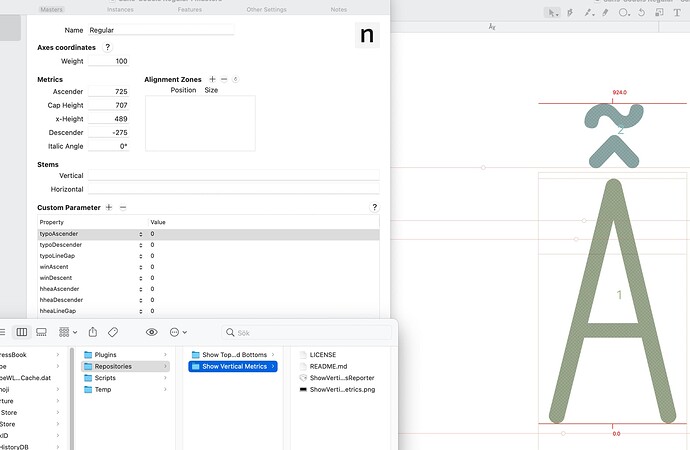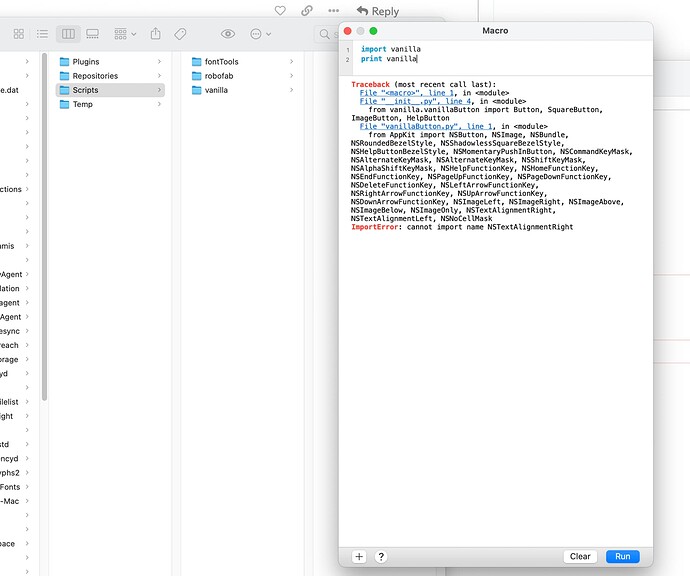I’ve just finished my 10th font. When uploading to Myfonts I get a ! that Asc/Desc might get clipped of in Windows. I never had this problem before with my other fonts. However this font contains Vietnamese letters so I guess that might be the problem. Any suggestion what I can do to resolve this issue?
I recommend this tutorial. It’s pretty long and you may not have a clear answer at the end, but there’s a lot of helpful information.
Thank you , I actually did read this article but I still don’t understand what I should do. 
OK, a couple of questions to determine the best solution:
- Is this an update to an existing font? (Do you need to care about existing customers of the past version?)
- Which platform/application is the font intended? (web, Adobe CC, MS Office, etc… which one you care more and less)
It’s a completely new font so no existing customers. I thought it was a good idea to add the Vietnamese letters to reach a larger number of customers. I think maybe Adobe CC but I know a lot of people use other software.
Can you tell me what it is exactly that you do not understand in the tutorial? Among other things, the tutorial describes which parameters control the clipping on Windows. Isn’t that what you need?
Ok, I try to read it again. It’s like reading Greek to me  And maybe I’ll be back if I have further questions. Thanks for pushing me
And maybe I’ll be back if I have further questions. Thanks for pushing me 
If you’re not sure, I guess the general recommendation nowadays is to take the Webfont approach. If you know how to run scripts, Mekkablue’s script can set it for your font automatically using the Webfont method (as shown in the tutorial).
Ok, thank you so much, I’ll try that. I was wondering which method to use. I think I know how to run the script.
A few people have expressed unclarity about it to me recently. I am planning to rewrite it, but would like to know which part exactly is problematic, so I do not make things worse.
I didn’t understand first that I hade to add the Custom Parameters by clicking on + and writing a value. And I still don’t know if this is right? And for the Web Strategy; do I have to add all of these values winAsc, winDesc, typoAsc, typoDesc, typoLineGap, hheaDesc, hheaAsc, hheaLineGap? Is the order important? For me somebody like me it would help with a few pictures of were to enter all this information.
OK, thanks, will update accordingly.
Yes, best to add all of them, or use the script mentioned at the end. The order is not important.
Thank you I appreciate it!
What happens when you run it?
With “Run it” you mean View–Show Vertical Metrics?
No, installed scripts do not do anything by themselves until you use them. You will find it under Scripts menu at the top.
If nothing appears after choosing the right script, it means that another first step was missing, to install necessary modules (a few more bits and pieces in order to use scripts). In this case, go to Window > Plugin Manager > Modules and install Vanilla.
Oh, and you need to restart Glyphs. After that, you can try the vertical metrics script. Vanilla is a Python module that allows other scripts to take a graphical interface like windows and buttons; not something you run on its own.
How did you install vanilla? With command Tosche mentioned? For Glyphs 2, you can’t use the latest version as that is not compatible with python 2, any more. The one that is installed by Glyphs should work.