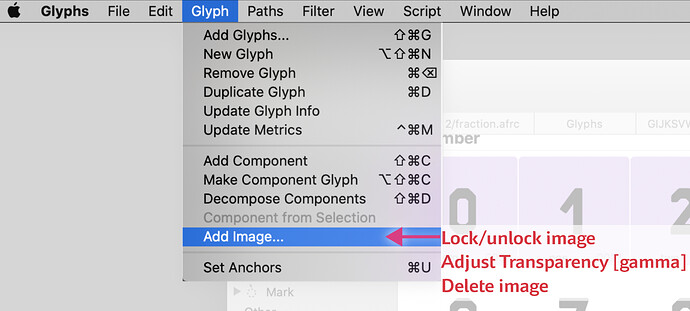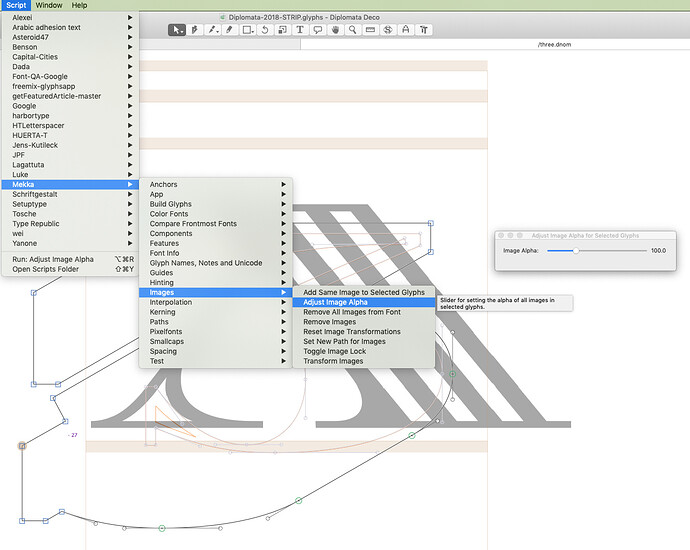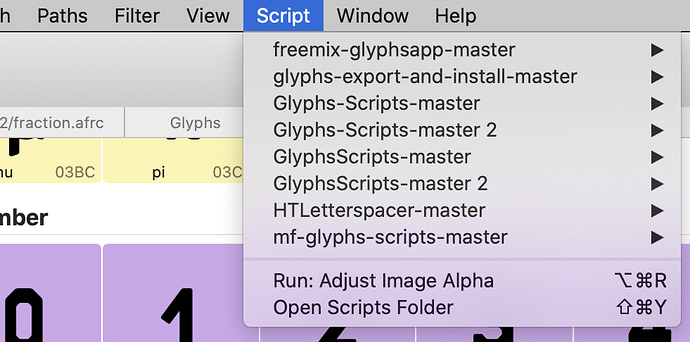I would like to suggest that some of the operations from scripts either become part of next rev or be place-able in the interface at a more convenient place. See image:
- Delete Image: It already has a shortcut. Select it and press “Delete” ;). Or do you need to call that on the full font all the time?
- Do you need that so often? And why? Maybe an option to set the default for new images would be more useful.
- Lock/Unlock: That does apply to more than images. Or do you mean a global lock?
I pre-process all images at one time in Photoshop with Actions. All that remains to do in Glyphs is scale them.
Thanks, yes, I used that. I was just hoping to do less mouse pop-up stretching and dragging ![]()
Can you scale them to your UPM value per pixel and have them come in one to one?
The alpha script can most certainly be adapted to set the alpha to all images to a certain amount.
What alpha do you normally use?
about 25% on black original, not as much on lighter colors.
I notice that your scripts are named by their author… Is this something I can do? All of mine come in as variations on “Glyphs-Scripts-Master” and there are several so it gets confusing! It would be great if I could name them and sort them my own way?
I have not tried that.
The menu takes its organization and grouping names from your scripts folder, which you can reorganize in Finder.
Thanks, Craig! so I just rename the folders.
The Adjust Image Alpha script already works for multiple glyphs at once. So you should be able to select the complete font, run the script, set to 25%, and all images should reflect the change.
Dezcom,
You can rename each folder as you want.
The scripts are located at
Macintosh HD ▸ Users ▸ your_name_user ▸ Library ▸ Application Support ▸ Glyphs ▸ Scripts
Or just Scripts -> Open Scripts Folder!
I found that yesterday, Thanks, Erich!