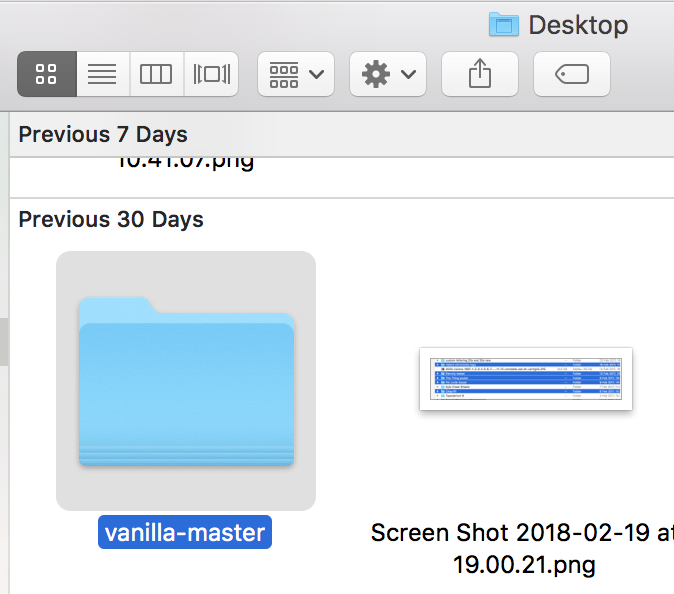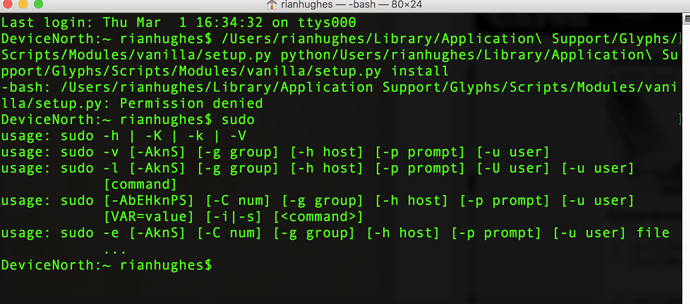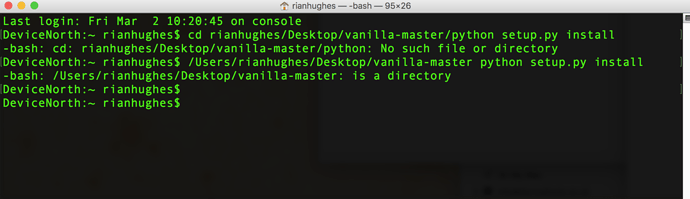Yes, nothing happen, just wheel spins, after while disapear, I can do it many times over and over, but still same
That’s okay, it’s all it does. When the wheel spinning stops, it’s installed. It should ask you for your admin password first, though. Try restarting the Mac after that.
When you run the code above, there should be something after Vanilla:.
Nothing happens after spinning wheel stops, no Vanilla. But when I delete second user on my Computer Vanilla was finally installed. Weird.
Hi, for some reason, I cannot get Vanilla installed either.
I’m on OS X El Capitan 10.11.6, Python 2.7, Glyphs 2.4.4.
When I click on the Install Modules in Preferences, there is a spinning wheel, then I type in my password and everything seems fine. But when I try to run a script that needs Vanilla, the Macro Panel says there is no module named Vanilla. Is there a way to install Vanilla manually via Terminal?
Any help would be appreciated,
Thanks!
I have this issue too.
If I download it manually, I don’t know where to put it.
According to the “install.txt” in the Vanilla folder, I type this in Terminal:
<<To install this package, type the following in the command line:
python setup.py install>>
which gives this:
python: can’t open file ‘setup.py’: [Errno 2] No such file or directory
Is the path to setup.py showing in Terminal? Python needs to know where to find the install script.
I don’t know anything about programming, I’m afraid. You mean the vanilla folder I’ve just downloaded? How to I point Terminal to it?
I’ve tried putting the Vanilla folder in various Scripts, Library and Module folders, to no avail.
I think I have it figured out. It is a matter of write access. When I try through Terminal, I get something like this:
"Perhaps your account does not have write access to this directory? If the
installation directory is a system-owned directory, you may need to sign in
as the administrator or “root” account."
Thanks for your help @GeorgSeifert
I don’t get that - it seems to install from within Glyphs, but doesn’t, and manually putting it where I think it should be isn’t working (probably because I don’t know what Im doing). Can someone please talk me through manual installation? Bear in mind that I have used Teminal twice in my life, so simple steps for dummies, please.
Hi @RianHughes,
Just drag and drop the “setup.py” file in terminal. A path will show up. Then type “python " before that path and " install” at the end of it. Enter.
Thanks, Ray
I get “Permission denied”:
Googled “permission denied”: Terminal Permission Denied on OS X | Small Business - Chron.com
Tried “Sudo”. Got the result shown here, which might as well be Klingon to me.
Glyphs still not working.
But the “permission denied” thing sounds like it’s why it’s not installing. I’ve not changed anything in the last week, other than cancelling iCloud - which involved copying desktop files back and forth. Ideas?
Further googling gets me lots of very technical pages involving writing code. This I’d rather not do, because I have no idea what I’m doing. This issue originally raised it’s head a week or so ago when a new plug-in/script behaved strangely, not showing the correct interface. (“Erode” - other people with same issue I had here: Erode Plugin doesn’t work ) This sounds like a Vanilla problem. This is before the iCloud change. So: Something is wrong either with that plug-in that has affected Glyphs across the board, or some other non-Glyphs thing has changed permissions, meaning Vanilla can’t install. I have never changed any permissions on any folder. Any help very welcome, as I’ve lost two days on this and deadline is looming…! Thanks in desperation.
Try again from scratch…
- Download the zip from https://github.com/typesupply/vanilla/archive/master.zip
- Unzip it. It should be a folder named “vanilla-master”
- Put this folder on desktop.
- Open Terminal and type:
cd ~/Desktop/vanilla-master/(~represents your home folder,cdis a command for navigating directories, similar to opening a folder using Finder) - type:
python setup.py install(because of your previous step, you are now in the folder that contains thesetup.pyfile - if you need to use
sudothen you put the whole command in front ofsudoand you have to put a space aftersudoso:sudo python setup.py install, it will ask for your password (you won’t see any dots or asterisks like in usual password fields)
Sometimes, when installing, it’s helpful to run:
sudo -H python setup.py installThanks for the clear instructions, dyb. This is what I get: “No such file or directory”. I attach a screen grab showing the folder is on my desktop. Tried dragging it onto the Terminal window and pressing enter. No joy.