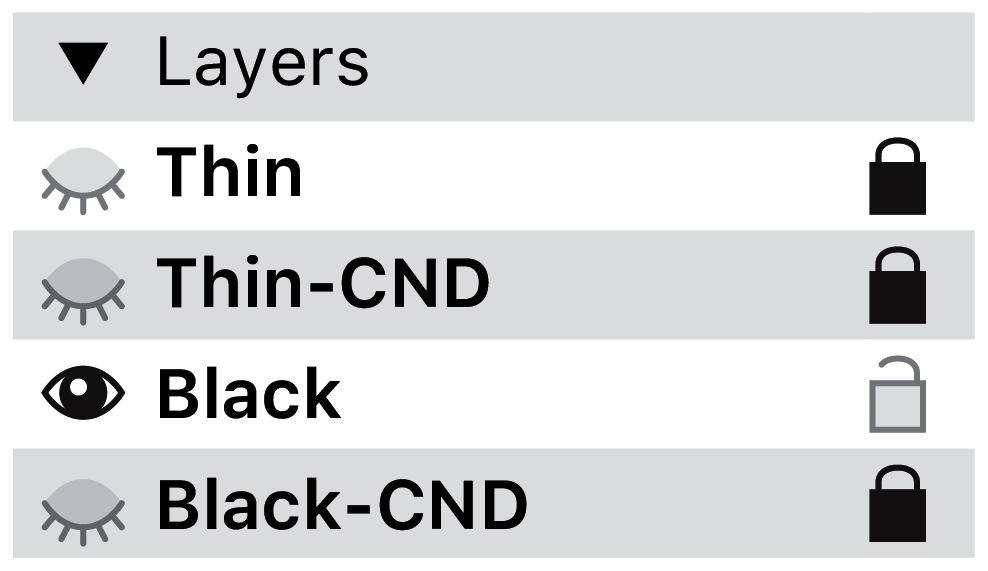Could be possible to add this option to future versions?.
Sometimes we working accidentally over undesired layer
Should that setting be for all layers of the master or only that specific layer?
Lock one or more layer.
In my sample I could work only in black master/layer including bracket, brace and copied.
But would it block all Thin layers in all glyphs or only in that particular glyph.
I imagine the function as Illustrator lock layers, all elements include on this layer will be locked.
I mean if you lock a Thin layer in the “A”, should the “Thin” layer in “B” locked, too?
Yes, lock al glyphs contained in layer.
Did this ever get implemented? It would be very useful to me as I have, like others, worked on the wrong layer at times. That is a huge waste of time.
If it has not been implemented, can we have it soon?
[ETA] bump.
It is on the list. Can’t promise a date right now.
Thank you Georg.
Thank you. I also lost a lot of time today due to this issue.
My suggestion would be that this is a setting in the ‘masters’ info panel.
Some time ago…
What prevents you from setting the layer to “Locked”? Right click, then click “locked”.
@SCarewe Perhaps because locking a Layer like that isn’t available to me that I can see? Paths and Guides, yes; Layers, not any way I have found.
What do you define as locking a layer, then?
Clicking on the Layers list to lock an entire Layer. Locking just one path doesn’t help when you have forgotten which Layer you are on.
What do you mean? How do you lock just one path?
The function that is currently present in Glyphs locks the entire layer.
The “layer” lock in Glyphs locks the entire glyph, so all layers. Alternatively, individual path on a layer can be locked.
Ah, I didn’t know locking applies to the entire glyph. Never really used it ![]()
@FlorianPircher – Locks all layers, yes; but only for that one glyph. Note the image at the top of this thread, which graphically shows what we’ve been wishing for.