When my image is bigger than the letter, snapping to guidelines is useless, I need to scale it myself, the metric lines disappear:
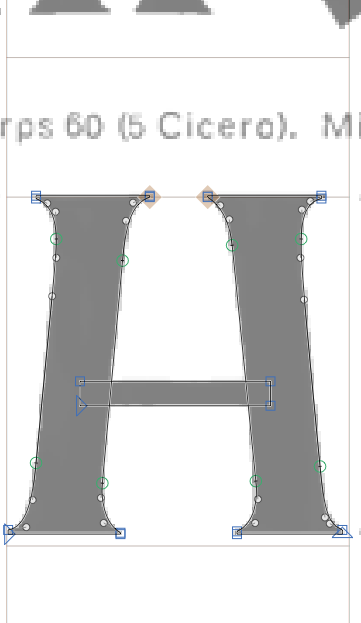
I can’t see any metrics in the following screenshot when the image is selected; to scale it properly I have to deselect and check, then select and guess and scale:

Also I can’t uncrop an image after ‘Set crop to layer bounds’, what If I want to use another part of the image? Again I had to move the image, and click ‘Set crop to layer bounds’ and guess.
For example when I want to compare the closeness of an image and the outline, I’d like to be able to flip back and forth between the image an the filled-outline. Apart from the method described here I have simulated this by copying the image to the background layer, which shows only the image if the background layer contains only an image (if there was outlines the image doesn’t show. see the video from 11 seconds). The problem with this method is that if I move the image in the foreground I have to re-copy/paste into the background and also I can’t have any other outlines or components in the background.