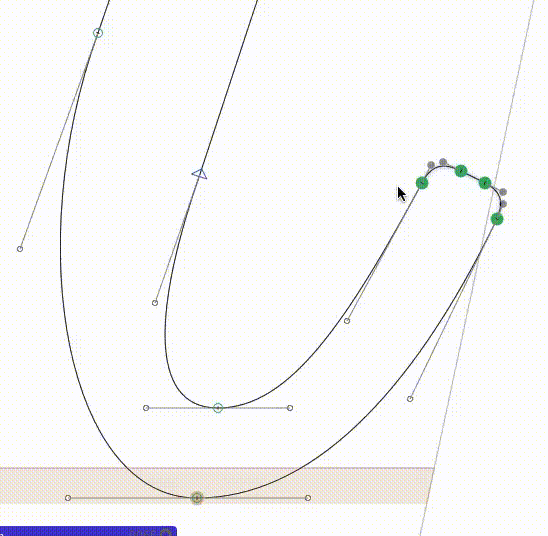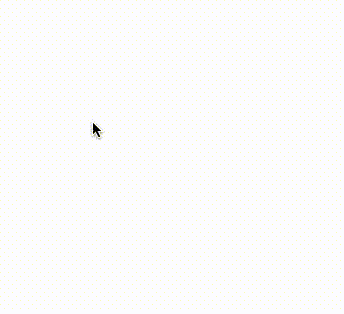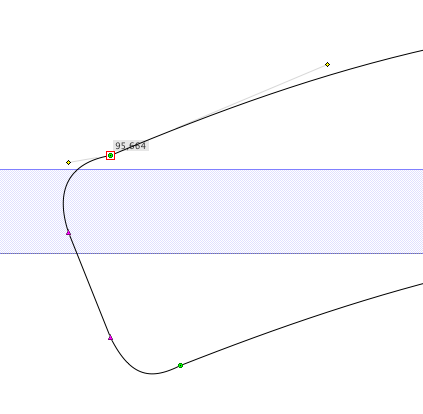Yes, it can, as some Realign Handles script proves. I strongly agree with Tom, double-clicking a point from corner to smooth must always align the handles immediately, either to an average of the two angles, or when one of the handles is already horizontal, vertical or at 45, only the other should move.
Simply because when a user double-clicks, the point is intended to become smooth, and in doing nothing, you do not respect the intention of the user. It causes confusion, else this thread would not be here.
Additionally, when the user double-clicks, the eyes will be focused on the point in question, so if the smoothing causes undesired results, it can be corrected immediately.
By only making the point appear round and green, you are putting the user into a false belief that the point is as smooth as it can be, when it isn’t. Glyphs is not being honest here.
Furthermore, all other outline editing software manages to align handles when points are turned into smooth, so that “Glyphs can not guess how to do it” is a hollow argument.
Different curvature on both sides of the point is also not a great argument, because the eye can handle a huge amount of different curvature, think straight-curve pink triangle connections. Kinkiness is often more eye-catching, at least in real life.
And think of all those poor users that have turned away from other font editors, and did not have the time yet to read the enormous amount of great threads in this forum. They expect points to behave like in Adobe or old font editor software.
Having the handles jump around when shifting part of an outline is not logical, shifting should keep (grid induced) kinks. Especially in the gif animation at the top, where the long handles (with probably a carefully chosen angle) jump wildly to the constraints of the shorter handle. Glyphs is making an unwanted design decision for the user, which is plain wrong.
Thanks Tom for making me realize why I find outline editing in Glyphs sometimes disturbing.