I’ve read every post on smart guides here, and have asked two separate font designers, and no one seems to know how to turn off smart guides.
I’m attaching a screen recording showing how the smart guides impede and complicate the process of drawing organic shapes while providing no utility. My font design is based on scanned hand calligraphy, so no two points will need to be perfectly aligned. I only need to see the Master metrics to ensure the glyphs are proportionally correct — everything else I am optically spacing to retain the genuine feeling of the calligraphy.
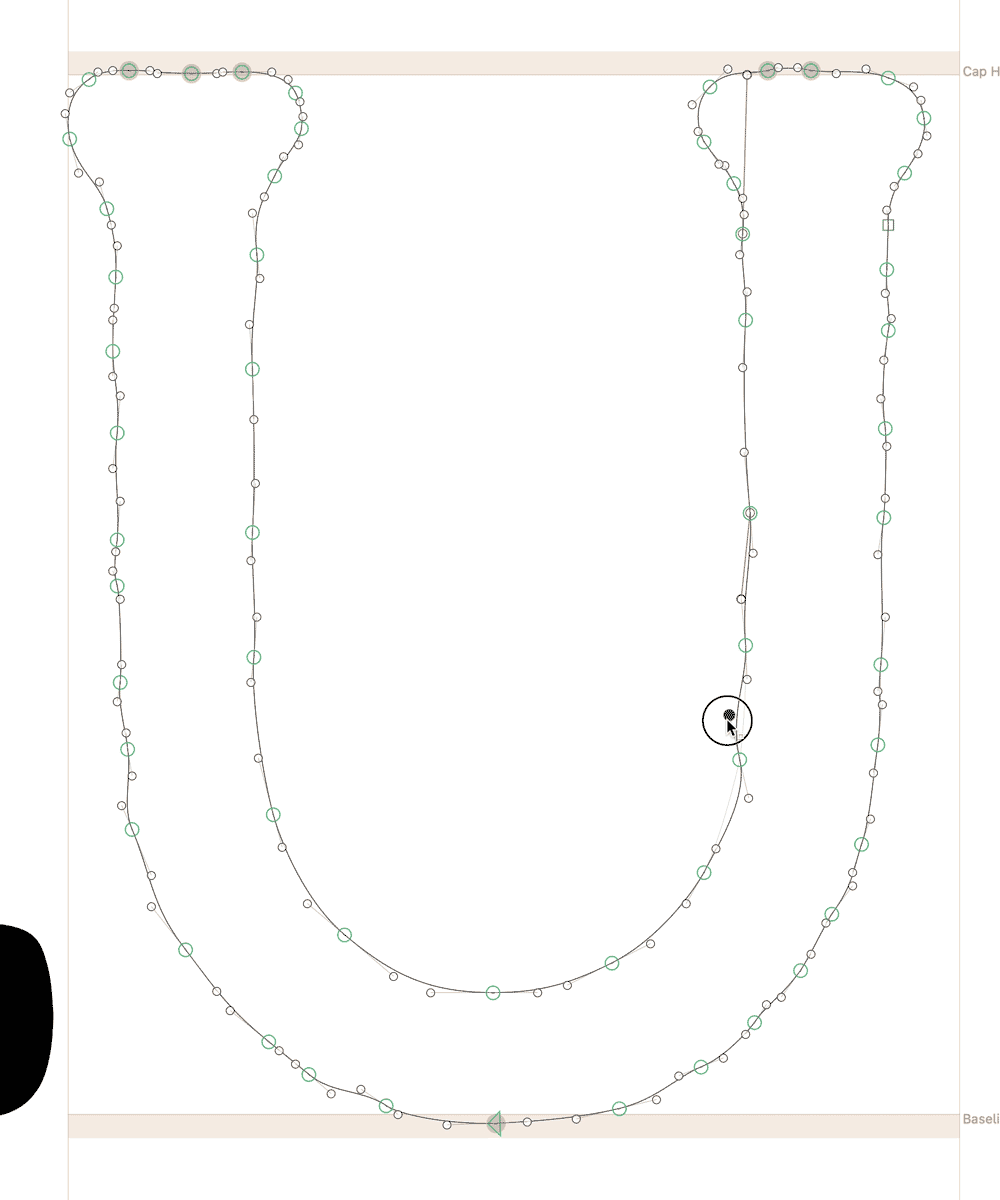
You can hold down the Control key to temporarily disable snapping. But there is no option to disable snapping by default.
Thanks Florian — I am aware of the option to temporarily disable snapping, and I do use that shortcut often. However, the issue I’m trying to solve is the red “smart” guides which (unhelpfully) show alignment to a million different points whenever I move an anchor or handle.
In Illustrator, you can simply hit command+u to activate or deactivate smart guides, which makes sense since smart guides are only helpful for a handful of specific scenarios. I understand that in font design, smart guides are generally useful, but when the goal is to draw something that’s not symmetrical or geometric, they provide little to no utility.
Thank you for sharing your use case. We are currently rethinking point snapping and will add a way to disable it.
Thanks for the reply — that would be really nice to simply have easy options for activating both snap to grid and smart guides. I’ve seen numerous other posts in the forum with users wanting this functionality. I know that software design isn’t as simple as snapping your fingers to make changes, so i’ll try to ignore the guides for the time being and look forward to this update!
There is a plug-in called snap killer. It doesn’t turn it off completely but reduces the magnetic guides. Not sure how well it still works.
You can disable snapping per font. Run this in the macro panel:
Font.snapToObjects = False
Thank you @GeorgSeifert — I was initially confused because the macro function did nothing. However, I just went back to the macro panel and realized that I needed a hard return after the instruction line to create a new second line for the code. After I ran it, I am not getting snapping or smart guides, which is exactly what I wanted. Would it be possible to add this function to one of the menu drop downs (probably ‘view’)?
I added a palette plug-in called Snapper that offers you a simple button for toggling snapping. Get it for free in Window > Plugin Manager.