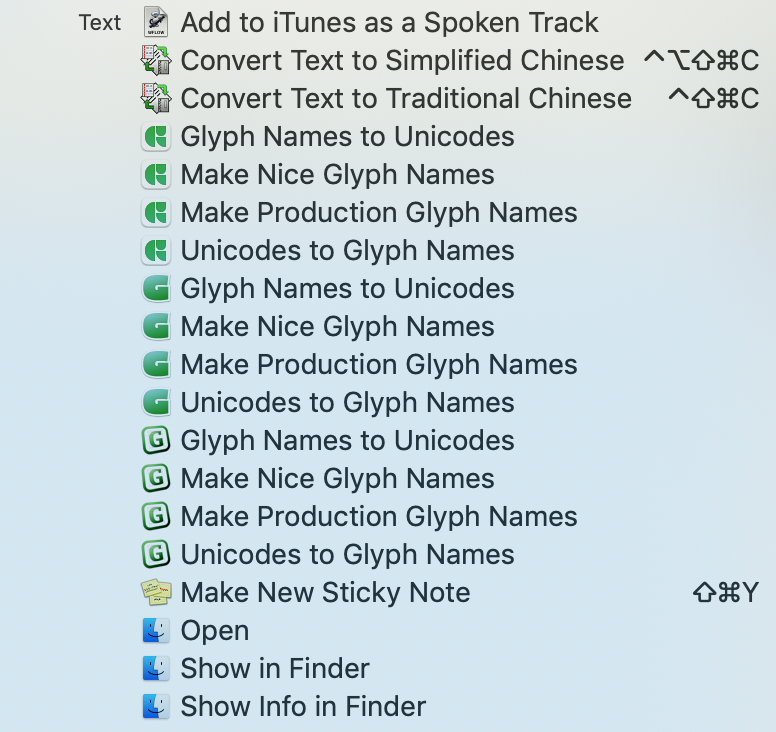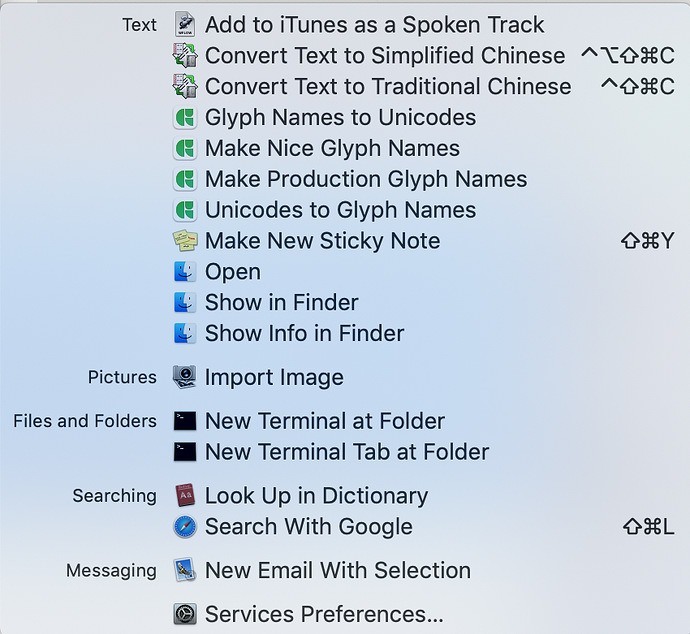Is there a way to bulk rename glyph names from unicode format (or anything else) to human readable names (or a predefined list) based on the unicode value, i.e. from ‘uni021A’ to ‘Scedilla’?
There are some system services that can do this conversion. http://www.glyphsapp.com/tutorials/system-services/
Inside Glyphs? Uncheck don’t use nice names in file > font info > other settings, select the glyphs you want to rename, and choose font > update glyph info.
Hi @GeorgSeifert , I tried using these services with text files (TexEdit and BBEdit). Specifically I tried using “Unicodes to Glyphs names”.
I select my list of data in my TextEdit file, then try to apply “Unicodes to Glyphs names”, (both with the submenu or the contextual menu). Nothing happens for a few seconds, then I get a system message saying that “Glyphs quit unexpectedly”. No text transformation is applied.
This is rather puzzling. [Text file, and crash report attached]
cmapP.zip (24.8 KB)
The “Unicodes to Glyphs names" expects the unicode characters instead of the hex values. Can change the codes to “uni” names by prepending them with “uni” and then use “Make nice Glyph Names”.
Unfortunately that still doesn’t work for me. Even after editing the character names as you recommended, I get a crash report that “Glyphs has quit unexpectedly” when I apply the service.
What version of Glyphs is opening when you call the service. I would disable the ones from Glyphs 1 and 2.
I’ve removed the ones from Glyphs 1 and 2
I have Glyphs 2.6.6 (1352) and Glyphs 3.0.3 (3091) installed. This Crash message appears is Glyphs 2 alone is open, if Glyphs 3 alone is open, if both are open, and if both are closed.
I’ve spent a little time testing @pat’s file and my experience has been that G3 does not open at all. Even if I open it manually, the conversion does not happen. I also tried it with some of my old encoding files with the same result.
can you send one of the crash messages. You get to it though the “Details” button in the crash dialog (send the first few pages as a .txt file).
@George_Thomas Have you checked what services are activated in System Preferences. Each line is specific for each app version. So if you always click the service entry from Glyphs 2, it will alway handled by it.
I only have G3 Services enabled. No earlier version of the app is currently installed.
Unless I’m misreading something, it looks like the old Glyphs 1.4.2 (554) app was used for those Services in that Crash Report. The path referenced looks to be somewhere on your Desktop, @pat. fyi.
@composerjk Thanks! The old Glyphs 1.4.2 app was indeed in a folder on my desktop (a folder of files to backup before trashing them).
I’ve deleted it, and now the service works.
Thanks to everyone who looked into this
It’s remarkable how many old files accumulate over years. I had to find and delete all old versions of Glyphs.app from all drives attached before System Services would find Glyphs 3 even though it was the only version activated. The System kept looking for Glyphs 2 and timing out because the inactive entries were still in the .plist file due to the old versions on backup/archive drives or in cache folders.
If an old version such as Glyphs 2 needs to be kept on hand, compress it and delete the original.
All fixed now.
You should be able to disable the services from the old versions in System Preferences.
@GeorgSeifert – I had done that long ago but it made no difference until I found all the old copies of Glyphs 1 & 2 and deleted them. Then it worked as it should, using TextMate.
I also had disabled the services from the old versions (see my last screen grab), but it was still not working.
Like George, I had to delete Glyphs 1 from my system (I still have Glyphs 2 installed though, and it doesn’t seem to be causing a problem).
There is a similar problem with the QuickLook plugins. The system has a strange way of picking what plug-in to use. But you can put all the old versions in on folder and the tell Spotlight to ignore it. That will prevent QuickLook to pick up those app. Maybe that works for Services, too?