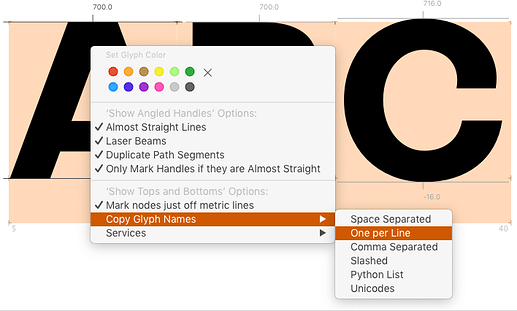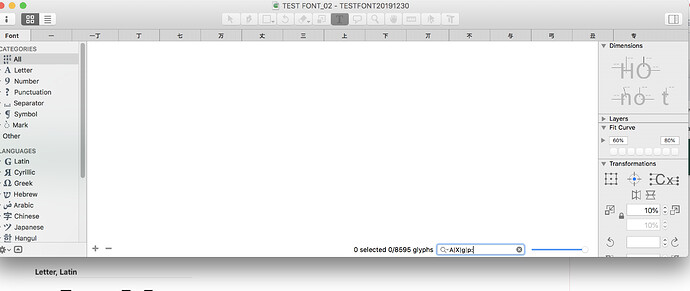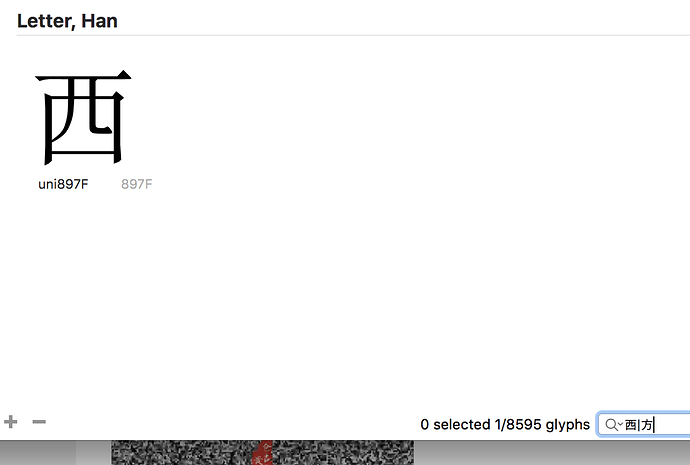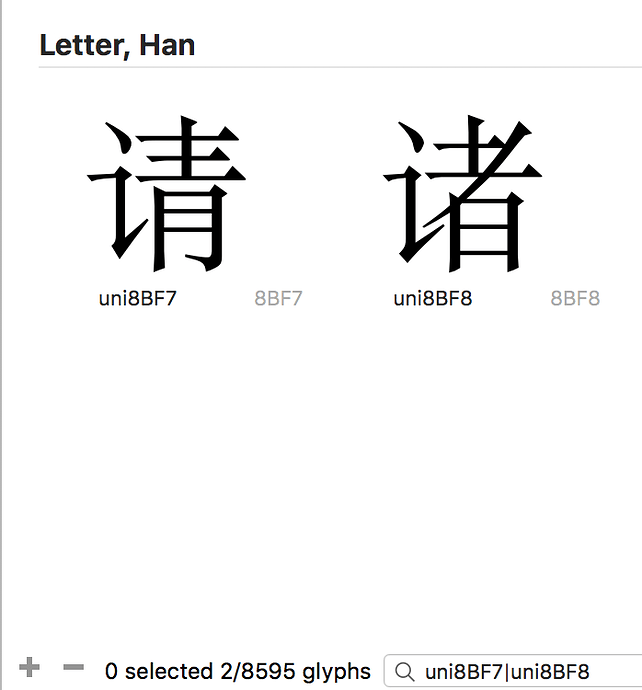Let’s say I need to search multiple characters a, b, c simultaneously. How can I do that? I was trying on the find window but I can only do it one by one. Thank you.
I don’t really understand what you are trying to do.
What search term do you have in mind?
Do you like to add more then one glyph to the edit view? In the case of a, b, c you could just use the Type tool and type. But for none typeable chars, you need the search window. But instead of one complicated multi search, it might be faster to do some simple ones.
Or, if you need to add that sequence more often, add it to the Sample strings in preferences and access it from the Same strings dialog (Cdm+Opt+F).
Thanks George. Sorry I hadn’t disclosed what I am trying to do.
Lets say that I need to be able to cut and paste a string of individual glyphs, (NOT A COMPLETE WORD) so they appear on the FONT window then I can save it as a filter search. At the moment the search window only allows one character. at the time.
Thanks
Can you give a concrete example of which letters you want? Like, all letters that have a certain component in them? All uppercase Latin letters?
If we know what exactly you are trying to do, we can come up with a solution.
You mean the Find Glyphs window in Edit view? The search pattern you enter can give you multiple results, and you can select more of them to add to Edit view. Example: type circum and A into the search field, you get all glyphs that have these two letters in their names, best matches first:
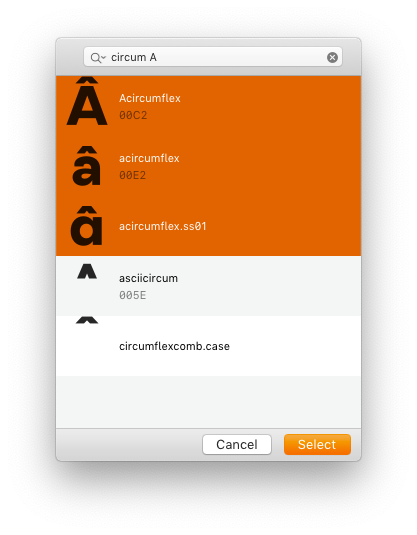
A few suggestions:
- The search field in Font view supports regular expressions, if you are into that. E.g., you want A, X, g and p, you type:
A|X|g|p:
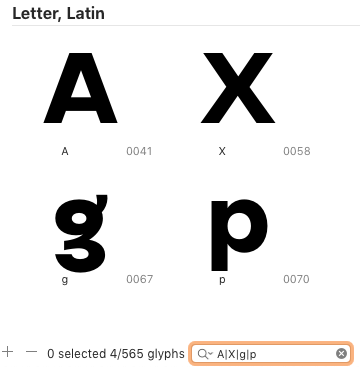
To enable regular expressions, click the magnifying lens for options, and pick Regex:
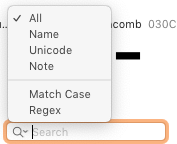
- If you have the letters in an Edit tab: with the Text tool (T), select them all (Cmd-A), right click, choose Copy Glyph Names > One per Line, and paste them in a new list filter in Font View:
Thank you so much for the great effort, your suggestion are great and you understand the question perfectly but when I type the sequence doesn’t show anything in font view.
Finally!!! I didn’t selected “regex” under the little arrow next to the zoom icon.
Sorry for all the hasle. Thanks a lot!!!
I could do with a generic Glyphs interface tutorial I hadn’t been able to find one yet. They all address specific issues but not a welcome interface tutorial that that does not asumes that we know where everything is. ![]()
Thank you again
You might need to use the glyph names.