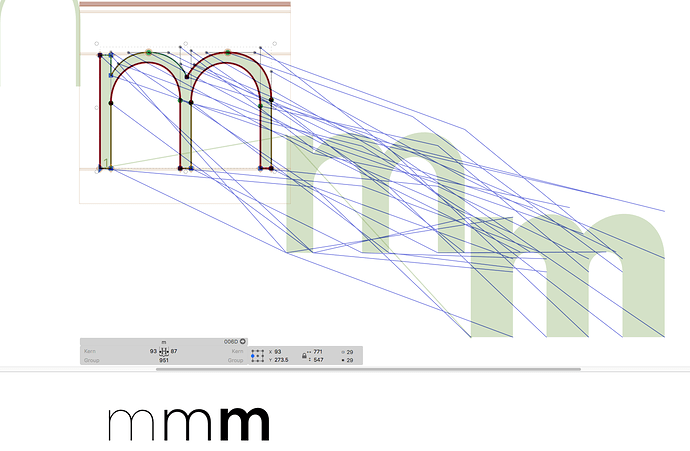I am currently trying to fix this incompatible glyph (and several others). I have tried all suggestions from the Multiple Masters, Part 2 tutorial but I am still having issues. If someone could help me troubleshoot this or help me understand why this is happening that would be great
![38%20AM|690x451]Your starting point node is in different locations, try the +OPTION+SHIFT+R ❝Correct Path Direction For All Masters❞
Are you sure you fully followed the tutorial? You need to check the start node and the numbers of nodes and the kind of segment. Select one node and hit the Tab key repeatedly to see what nodes correspond.
Hi Dave, I when I do that the red lines around the letters either move to a different area or nothing happens at all. Suggestions?
Yes I’m sure I fully followed the tutorial but with little luck. I am able to see which nodes correspond but how to I correct the node if it isn’t corresponding correctly? Many of the key strokes and fix compatibility buttons aren’t working for me. Is it possible that I am unable to resolve this because I am using the demo version?
For fixing compatibility, please read this:
No. The demo and unlocked apps are exactly the same.
If a keystroke is not working:
- Did you make sure you are pressing the right combo keys? Many people confuse Opt and Cmd, or Opt with Shift.
- Did you make sure there is no system shortcut (or other tool/app) interfering?
No neither seem to be the issue ![]()
Which keystroke is not working and which keyboard Layout are you using?
Hi, from what I can see in your screenshot, it appears you have extreme points missing in the inner two curves of your m, whereas these extreme points are present in your other master(s). This means you have an incompatible number of nodes in your masters, all masters need to have the same amount of nodes.
To fix this quickly, select Paths > Add Extremes.
In order to troubleshoot this quickly in the future, note that there is an info box in the bottom right of the glyph info that counts the number of nodes when you select the entire glyph (cmd+a). Make sure that the number of nodes is the same in all masters, that is the most common error following incorrect path direction.
Hope that helps.
The +OPTION+SHIFT+R keystroke is not working and I am using a Macbook keyboard layout.
When you press the shortcut, does the menu highlight for a split second?
You can define an alternate shortcut in System Preferences.
No it does not. I have found another way around the issue. Thanks for all the help.
That means that the same shortcut is in use by a third-party application, either assigned in System Preferences > Keyboard, or in that app directly. Usual suspects are omnipresent helper tools, e.g., screenshot or window arrangement tools.