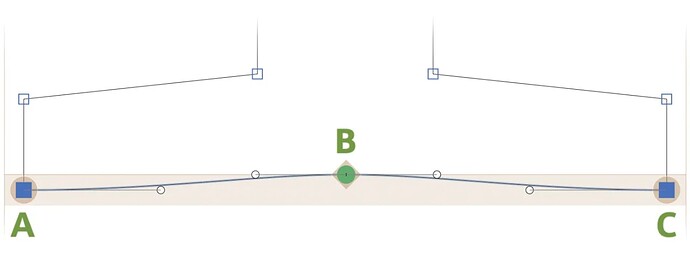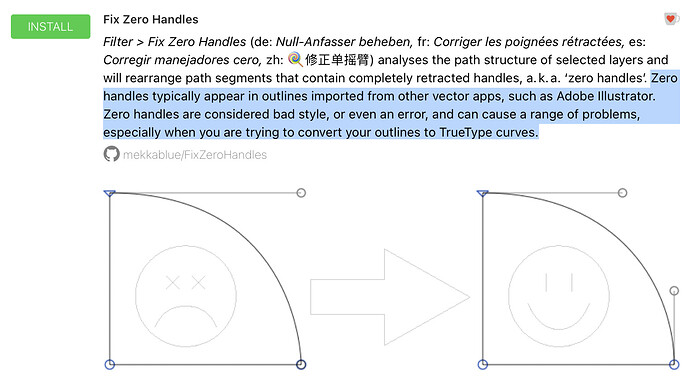I can’t seem to find any key commands, tools, or menus to simply pull the handles out of a point.
On-curve points do not have handles. Segments do. Opt-click a segment with the Select tool (shortcut V).
Please look for the Drawing good paths tutorial in the Learn page.
Aha, I see. You have to Option click the line between points, not the point itself to extract the curve handles. Why not Option drag on the point itself? This UX is so bizarre, I spent an hour trying to figure this out.
I can change a (B) curve point to (A) corner point (double clicking point). How do you change A to B, double click doesn’t work when point is originally created as a corner point (A)?
I see, you can only double click A to B if there are existing handles present. Otherwise you cannot toggle to a curve point. Would make more sense to allow a toggle to a curve point then have the ability to Option drag the handles out.
The cool thing is you could add this functionality in addition to keeping the current behavior the same, both would stack and work in tandem.
Hard to follow you, but I wonder if there’s some confusion between:
- Nodes which can be corner or smooth
- Segments which can be straight or curved.
Nodes cannot switch to Segments unless handles are already present, forcing you to double click the line next to it to extract handles from both end of that line. Might only want to extract one handle and not the other.
Say A, B, and C were all blue square points with no handles, to recreate the state of the image, you would have to double click the line between AB and BC then double click B to switch to the green circle. And you might even want to delete the handles on A and C. In that event that would be 1 double click for each line, 1 double click to switch to a segment, and one click for each unwanted handle and two delete clicks. It’s a lot of clicking, why not just option click drag the handles out of any point at any time? Option drag for one handle and option command drag for two handles.
Stumped again! I’m not joking, I have no idea…
At 1:00 in the video, you ask “What is that?”. That is the extracted handle.
Hold down the Option key while you drag a node to drag it independently of its handles.
Or click on a node and press the Tab key to move to the next node/handle along the path. Or Shift-Tab to move in the other direction. Any selected node or handle can be moved with the arrow keys.
Only want to pull the handle out, not move the node. How is this done?
It depends on the path order. When you click, each node and handle along the path is checked if it is at the current mouse position. If multiple handles/nodes overlap, only one of them is selected. You can select other nodes/handles by pressing the Tab key. This moves the selection along the path, even if the next node/handle is at the same position.
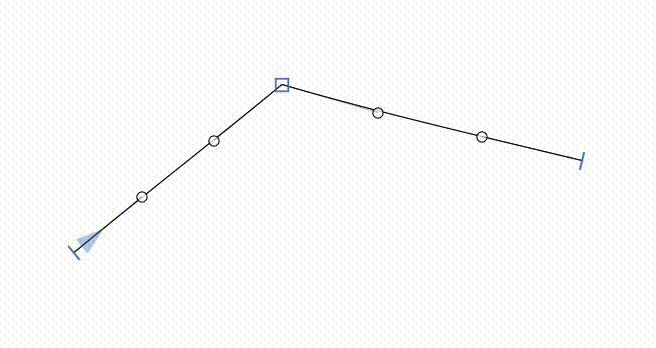
This could be improved such that handles are checked first and then nodes. However, overlapping handles on nodes can cause issues, so such overlaps are mostly avoided. Which is why there is the “Fix Zero Handles” plugin (installable from the Plugin Manager) for fixing such paths:
In the case of the video I posted. How would one extract the handle from the node without moving the node or using a plug-in.
When multiple nodes/handles overlap, use the Tab key to select the desired handle and move it with the arrow keys or use the Fix Zero Handles plugin. Like I said, zero handles are mostly an error in type design. If you import path from somewhere else, the plugin is a good solution to fix this issue without distorting the outlines.
You can easily extract handles with the RMX Harmonizer plugin.
https://remix-tools.com/glyphsapp/tutorials
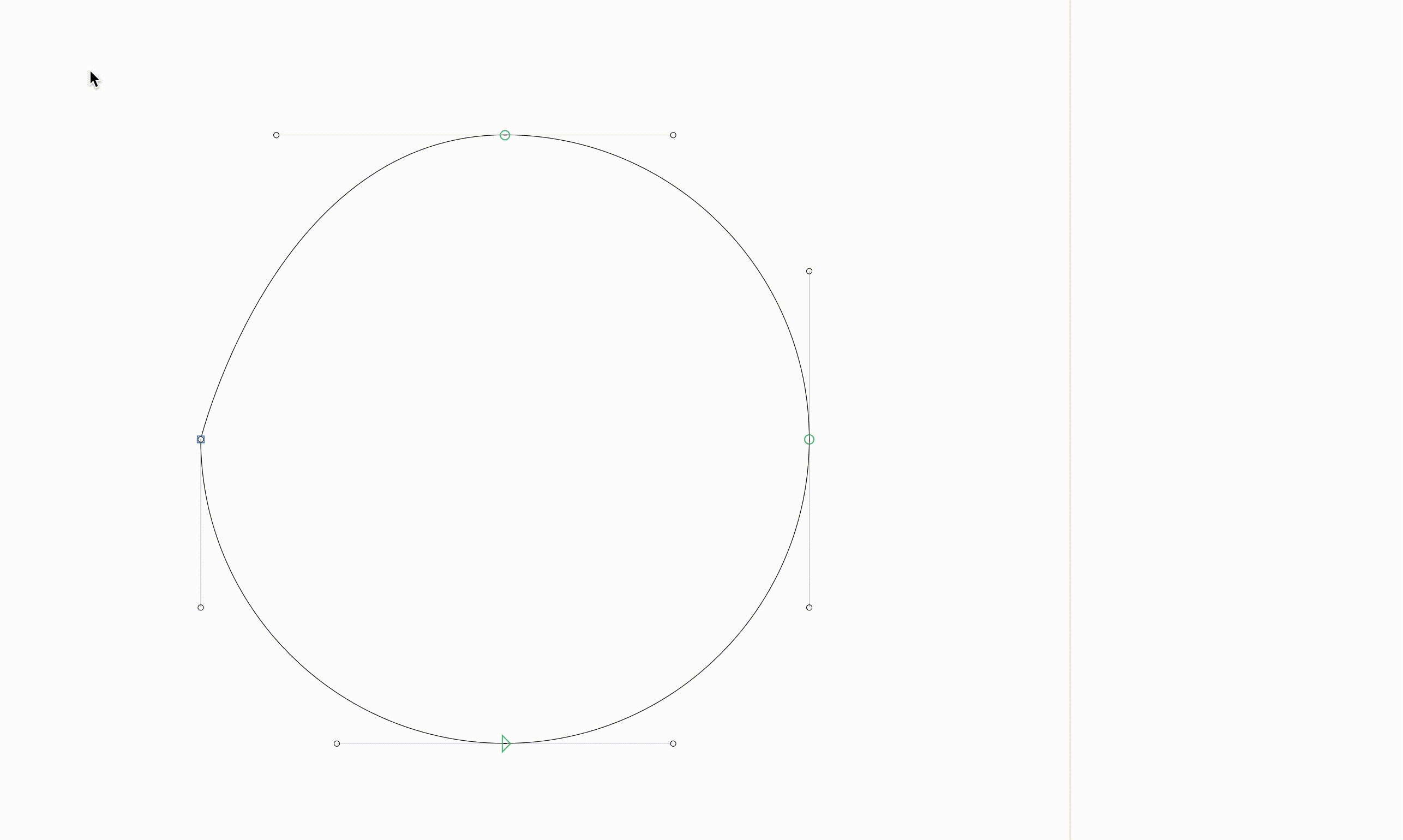
RMX Tools are a paid plug-in. Probably overkill for a new user. The free Fix Zero Handles plug-in will do the job.
I am pretty sure most (if not all) of your questions are answered in this tutorial:
Because it’s wrong. In PostScript, handles do not belong to the node but to the segment.
Bad curves (like the ones Illustrator produces) are good enough for illustration. But in type design we typically need more precision and better quality of paths.
Let’s back up. Can someone tell me how to create a handle from this node captured in the video, I posted earlier in the thread, without moving the node itself or using a plug-in. (Not answered in tutorial) Not being difficult, it’s a really simple question.
Select the handle that is there, depending on path direction tab or shift-tab to the other handle, move the handle with option+arrows, then the angle of the opposite handle will be preserved.
It seems like some other software mislead you into thinking handles “hide” inside nodes and can be created from them, but they are not. A segment can only be straight (2 nodes) or curved (4 nodes) and the way you convert one into the other in Glyphs is Option-click. Handles are not created from nodes. In case of your video it just sits on the same position as the node, so you need to get it from there using one of the ways people described above ![]()
Or use the Fit Curve panel. Should work too.