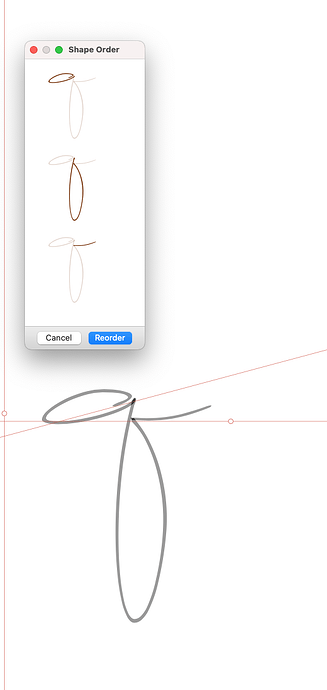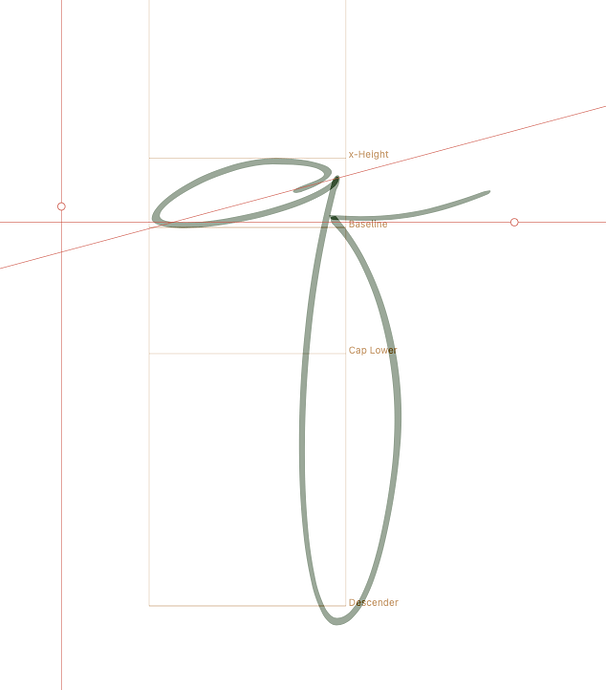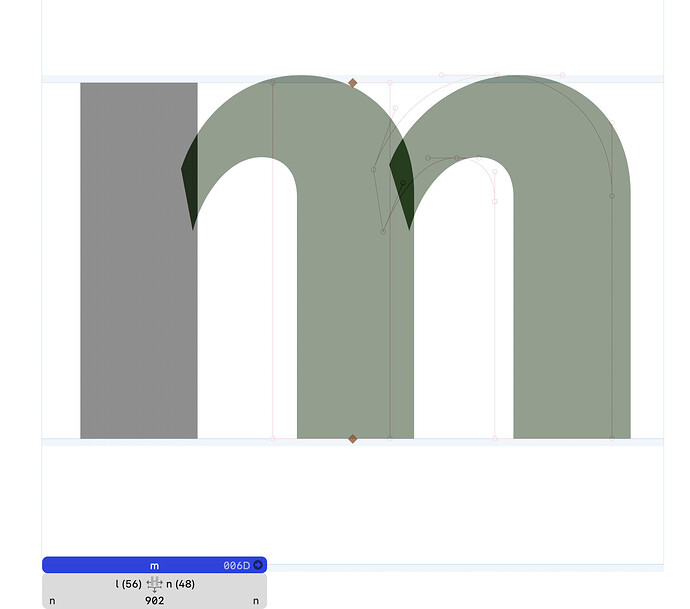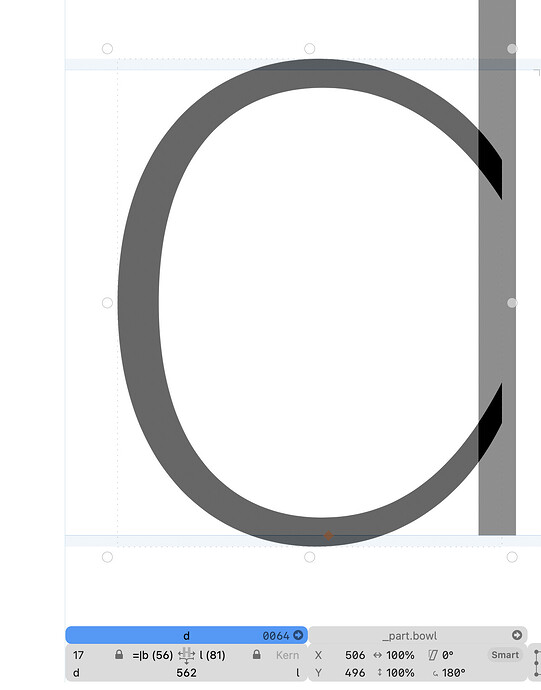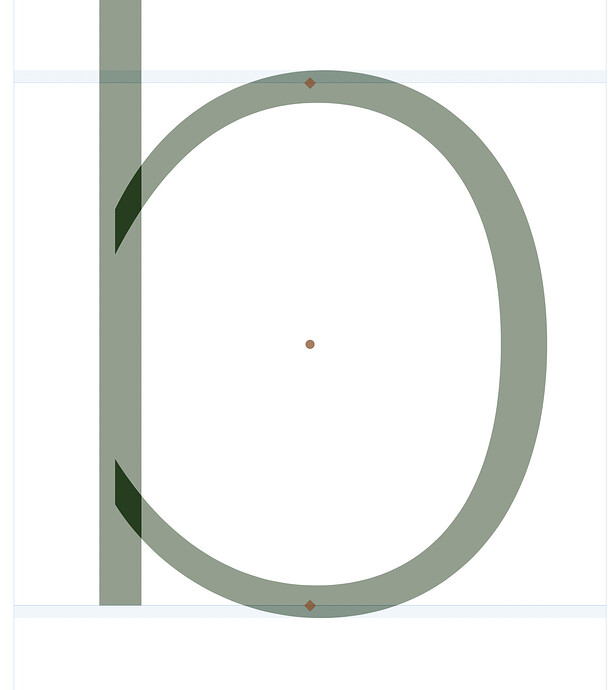Hola - This was kinda sorta asked in 2017 but I still don’t get it. Can I have glyphs with multiple smart components (aligned with anchors like _connect_0 and connect_0) and still be able to use Letterspacer NT functionality? Or do I have to Disable Automatic Alignment?
How do your smart components look like? You could alloy the auto spacing to your smart glyphs and that would transfer to all glyphs that uses them.
Here is an example with a “q” - it has three smart components.
When automatic alignment is turned on for the whole glyph, Letterspacer doesn’t seem to work. When I turn it off, it works but I lose the component alignment, obviously.
Would I need to create an “intermediate” glyph that is something like “q.whole” that has the 3 component parts with automatic alignment (AA) tuned on, and then would my “q” be comprised solely of the “q.whole” glyph, with AA turned off so that Letterspacer could do its thing? thanks for the fast answer btw.
Turn off automatic alignment for the first component. This means that you can move the components around without losing their alignment to each other.
You can find what the first component is by going to Filter > Shape Order, or going to View > Show Master Compatibility.
It’s funny - I saw you gave that advice on another forum. I had tried that with no avail, but today it is working! New question, if you don’t mind - does the order in Shape Order matter? Like if I have a component with “connect_0” versus “_connect_0” does it matter which component and insert first?
Yes, because you need to follow the connection logic. A _ suffix means that that anchor connects onto an anchor without the suffix, not the other way around.
So to be Uber-clear>>> the first component would have the anchor with NO “" suffix and must be placed before the component with the "” anchor? THANKS
Most probably, yes. The first component is the one to which you attach the others.
In the end, you need to have one single component that is not automatically aligned, and all other components are automatically aligned (= attached to each other and the first component).
Example:
As you can see, the first component is not automatically aligned (grey), but all other components are automatically aligned (green). This allows me to control the metrics, for example with HT Letterspacer (which is exactly what I do).
Why not give the first component the proper side bearing and then align it, too?
That’s what I do these days. I just showed the example above for clarification.
Sometimes, you still want to have the same base component in multiple glyphs where the spacing is different, then not aligning the first component is a good possibility.
One example:
If I have a _bowl component, with an #entry anchor, I can’t flip it and use automatic alignment:
It works fine for non-flipped (non-rotated) components:
So far, not aligning the first component is the most robust way, sadly.
Never mind, I figured it out. Nice!
thank you to you both! It is totally working for me now.
Why not?
I figured it out. The anchor is renamed to #exit when it’s flipped horizontally, so I need to attach it to an #entry anchor.
Flip the stem component too. And put the anchors at half the x-height. then you can flip the bowl vertically, too?
No, I just added the #entry anchor at the x-height in the stem component. It works great.
What I really need, though, is the option to add multiple entry/exit anchors to which I can attach components.
Component 1: 1 #exit anchor
Component 2: 1 #entry anchor, 1 #entry.2 anchor
Is this possible?
You can have multiple #exit anchors. Or several sets of exit/entry with a different suffix.
That’s the problem. I don’t want multiple sets (pairs).
I want to have multiple #entry anchors (#entry, #entry.2, #entry.3) to which I can attach one #exit anchor.
Currently, I have to duplicate my #exit anchor and name it &exit, just to attach it to an &entry anchor.
I know, but the attaching goes the other way. So the #entry anchors are attached to the #exit. I can see the usefulness of what you are trying to do. But that needs bigger changes. I’ll see what I can do.
Thank you! That would be extremely useful.