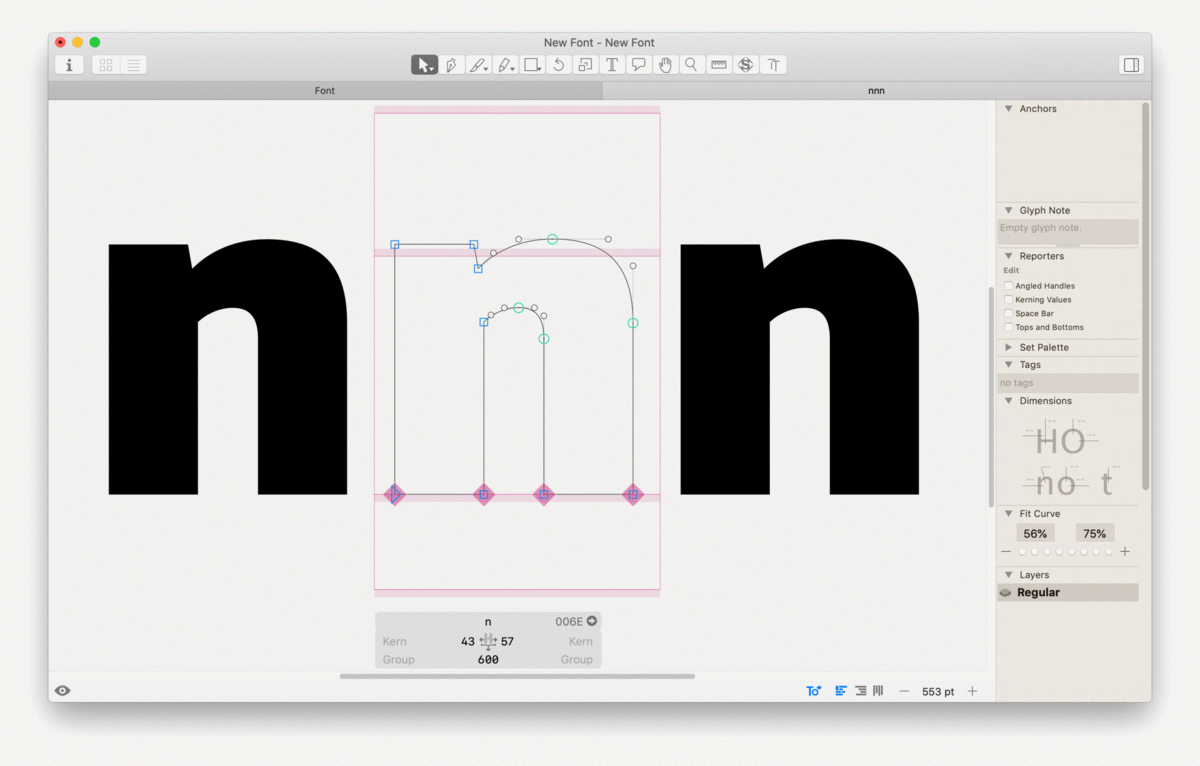Have there been any new features in G3 relating to the measurement tools/guidelines?
Here is a visual of the different types of measurement tools based on levels of information…going from measure everything the guideline touches across the editor window → to only provide a limited measurement between select nodes or segments.