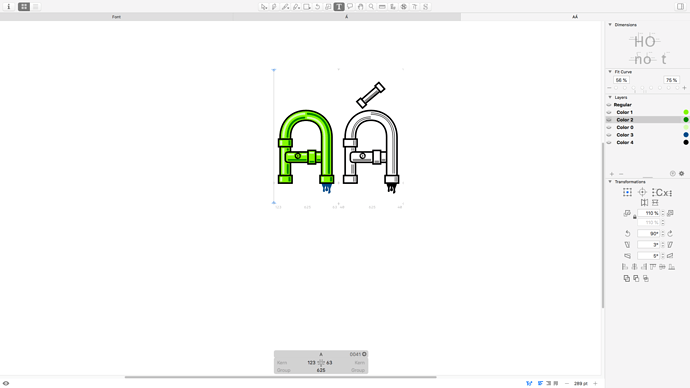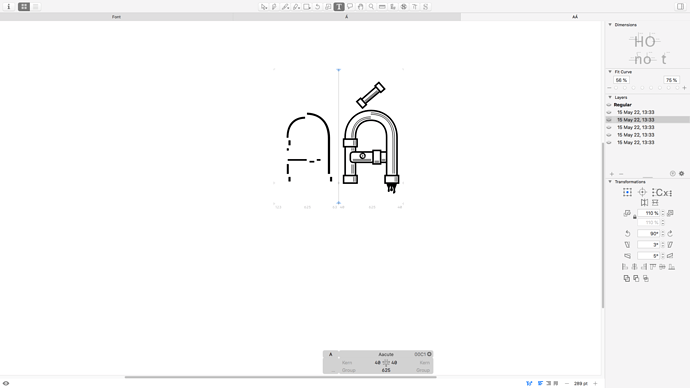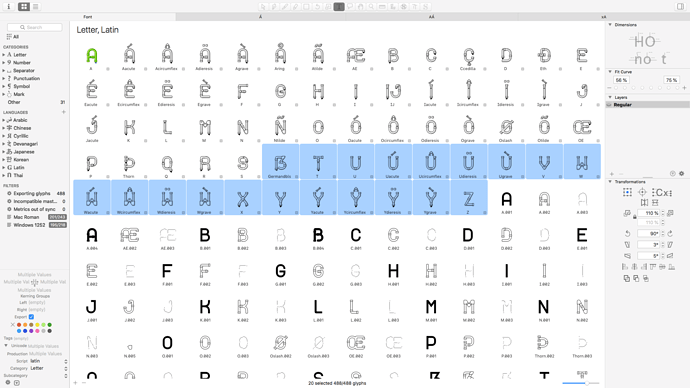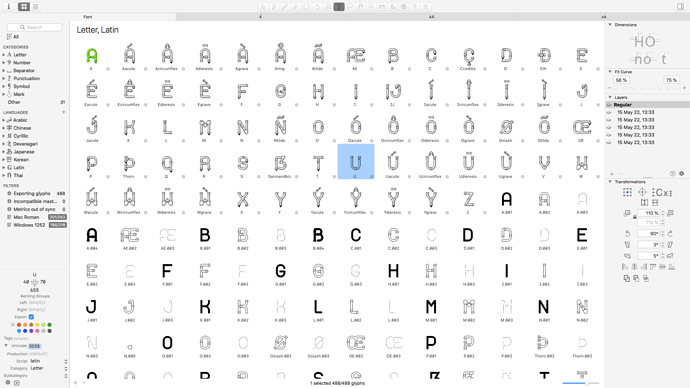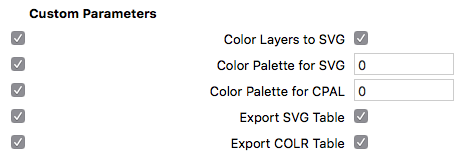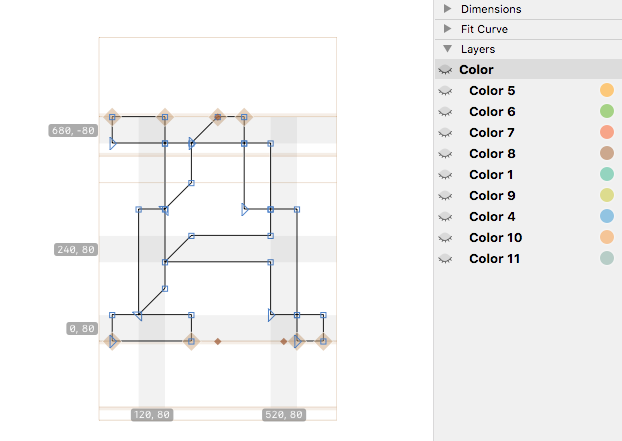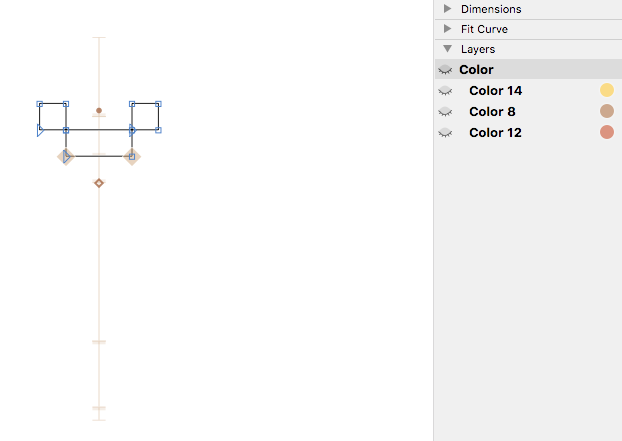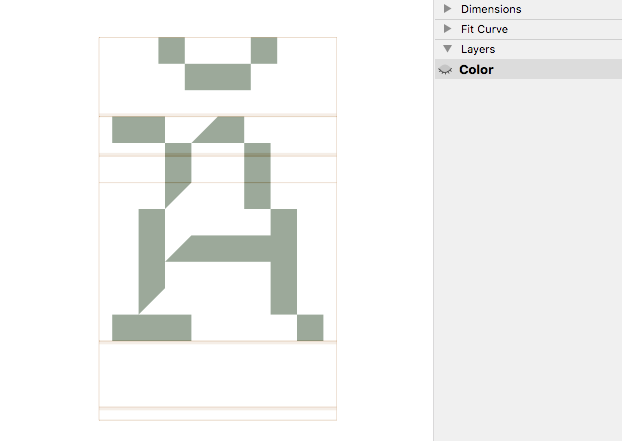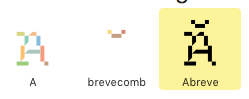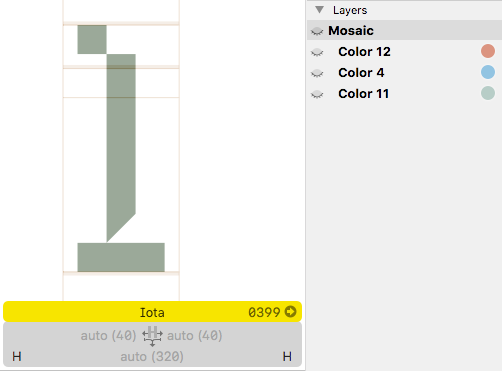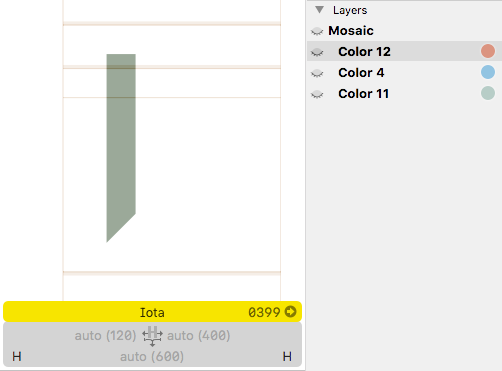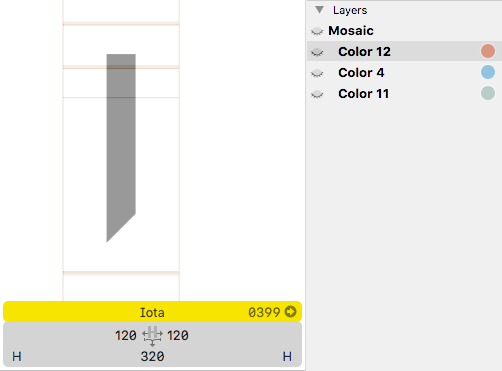I already tried it (also in Glyphs 3.2) in the option 3 of my comment above. Looks like it’s not necessary and an issue is somewhere else (please read below).
Just checked the Glyphs 3.2 cutting edge and looks like the Glyphs version is not a reason. Result the same. But I did the new tests (please read below) and it give new different results. Maybe the glyphs order matter or something like that.
For purity of test, I removed almost all the glyphs and features and left just the following ones:
/a – Color Palette layers.
/acutecomb – Color Palette layers.
/aacute – two components with just the master layer in layers list.
/aringbelow – Color Palette layers.
And exported it (both SVG and CPAL tables) in Glyphs 3.2 (macOS 10.13.6).
Adobe 2020 – display all glyphs in black (I think Adobe work with SVG table).
Safari 13.1.2 – render simple glyphs in color but composites are black.
Firefox 115.2 – don’t render the font at all and print the following error in the console:
downloadable font: COLR: Base glyph record for glyph ID 2 out of order (font-family: "Test" style:normal weight:400 stretch:100 src index:0) source: file:///.../Test-Color.woff
The glyph id the Firefox is referencing is the first glyph in the font which contains components. In this case it was /aacute.
Here the source file with 4 glyphs I tested: Test-four-glyphs.glyphs (26.3 KB)
In the second test I removed the /aringbelow glyph which has no components but has the Color Palette layers (just like /a). So I only left the following ones:
/a – Color Palette layers.
/acutecomb – Color Palette layers.
/aacute – two components with just the master layer in layers list.
It give the better result (except of Adobe):
Adobe 2020 – display a in color (I think it’s from SVG table) but aacute in black.
Safari 13.1.2 – render all three glyphs in color.
Firefox 115.2 – finally start to render the font without any errors, all three glyphs in color.
So, if a glyph with a components is followed by a glyph without components, it causes some kind of error for the entire font. Interesting.