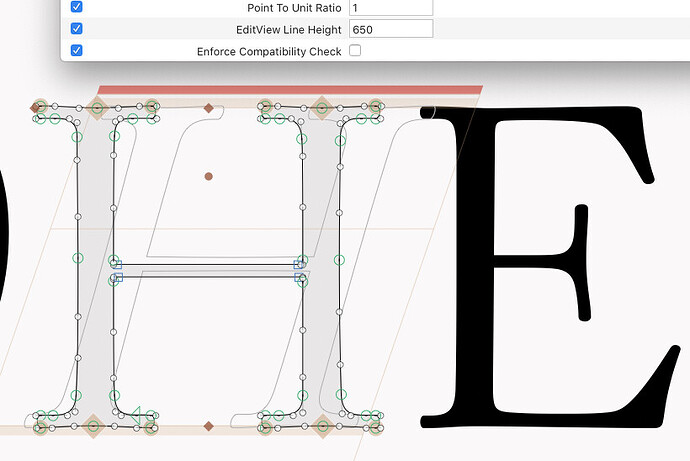Hi all, I have a file with Regular, Slanted and Bold in the same file (below the instances, all uprights have 0 in the slant axis).
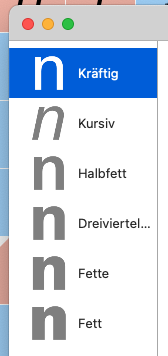
For now I’d like to keep it that way, separating later on. Some glyphs of the Slanted are obviously not compatible with the other two masters, but on Glyphs 2 they weren’t signaled as such as I think it should since I’m not interpolating between the incompatible masters. Glyphs 3 marks them as incompatible. Is there a setting somewhere to change this behavior back to version 2? Am I completely wrong?
There is a “Enforce Compatibility Check” custom parameter. It was off by default in Glyphs 2 but is on in Glyphs 3. Add that parameter an uncheck it’s checkbox.
Cool thank you!
I have a problem, or to be more precise, a problem that just appeared.
I’m also working with Regular and Italic masters in the same file for the time being, but unchecking the “Enforce Compatibility Check” just stopped working on some glyphs:
It worked perfectly in the afternoon, and after adding a measurement guide to the H, the red warning stripe reappered for certain glyphs.
When I check the parameter, naturally all the glyphs are marked incompatible, when I uncheck it, just 89…
Unchecking the parameter doesn’t immediately change the compatibility status. Move a node or close and reopen the file to make sure it is updated.
And if you put an instance between the two masters (by setting incorrect coordinates), the compatibility will still be checked and produce the red bar.
Many thanks, Georg, for your detailed explanation!! ![]()
Yes, I was aware that unchecking has no immediate ef fect, and I closed-reopened the file.
And yes, an incorrectly set instance was the culprit! I updated the weight coordinates to reflect some actual stem widths instead of generic 100-200-400-etc, and I forgot to update the Thin instance.