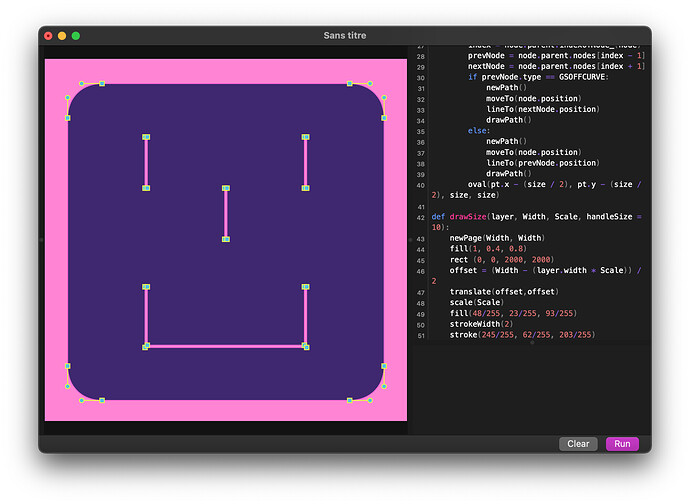Hi, would it be a problem for you to share the script you are talking about? I would be very interested. Thanks in advance! 
it’s hard to see from the screenshot, but I assume that you might draw 2 pages there. That’‚ why the pink rectangle seems above the other page. You can check if you might have the newPage(…) method happening twice in your code. That’s what you want to avoid in your particular case.
Also: May I ask what in the Presenter makes it “definitely not automatic”? You should not need any Photoshop at all and you should also get a PDF with vectors with only one click. I am happy to improve things, but I need to know the issues 
Hello! I don’t have any problems with sharing it personally, but I don’t know if my teacher wrote it themselves so I asked them, awaiting their answer 
Thank you! I checked and yes, it seems I already have the newPage bit. I altered the code like on this screenshot and magic, it worked!! Thanks so much ![]() It was hidden in def drawSize!
It was hidden in def drawSize!
About Presenter, first thank you for making it, it’s a great tool! Sorry I wasn’t very clear, it’s just that with the free version I had to use Photoshop to alter the background colour, and I completely understand the full version allows to change a bunch of things including the background (and I’m highly considering purchasing it anyway cause for example the shadow is awesome), but I wanted to see first if it worked with Drawbot, since it seemed like a method that is more customisable like for example the shape of the nodes, and more suitable to my needs, and I knew my teacher had a script for it. But again Presenter is amazing!
Thanks for your input. Glad you made the DrawBot page work, too 
Hello! So I got a response from my teacher, and unfortunately, as they created the script specifically for a client, they are not able to share it. But they assured me it was very basic and accessible even to a beginner anyway! So no loss!
Yup, I missed that
Hi all, I’ve made a tutorial script for you to play with. Hopefully you can see a variety of things being demonstrated.
In order to run:
- You need to have DrawBot plugin for Glyphs installed (it’s in Plugin Manager).
- You need to put the script inside the Scripts folder, and run it from Scripts menu, not from DrawBot.
- You need to have a Latin font open while running.
- Have uppercase A present in the font. (for Lesson 1)
- You need to be selecting a different glyph(s), with some curves. (for Lesson 2 & 3)
- Ideally, your font has enough characters to display some text(for Lesson 4)
DrawBot Samples.py.zip (3.1 KB)
@Tosche you can run the script from the DrawBot window when you add this line somewhere at the top:
from GlyphsApp import *
True, it’s just that I run more from Script menu rather than DrawBot itself.
Here’s my iteration of this script: