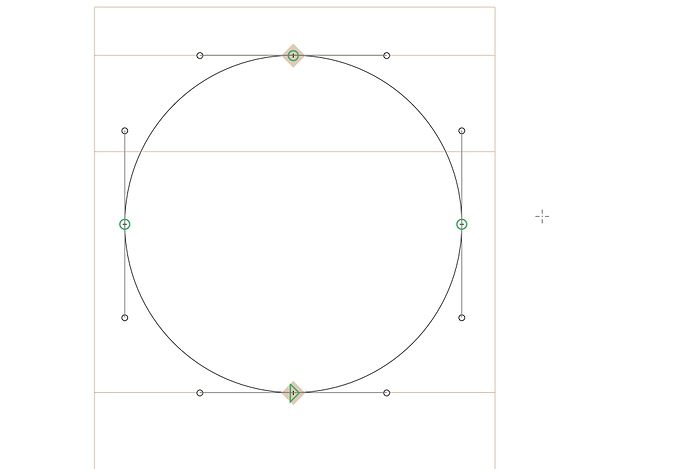Hi all! I seem to have set something in Glyphs I don’t know how to unset- when I scale or transform anything, it seems to do it in relation to this “+” I can’t seem to remove. Any suggestions?
If you want to scale according to the relative position of your selection, don’t use the scale tool. You should use the grey info box instead, and use either arrow key or type number values from the info box (orange mark on the left). As for setting that crosshair, option+click does the trick.
That “+” is indicating that the Reference point option is selected in the Transformation Palette. One can change the reference point either in the Scale (S) or Rotate (R) tool. This is described in section 4.5.1 Transformation Origin in the Glyphs 2.3 Handbook.
You may want to consider the grid or metrics options. Or the grid within the Info box as Toshi suggests.
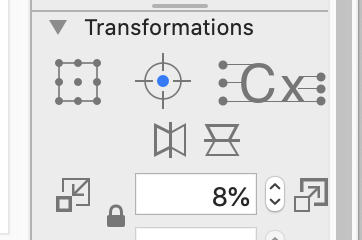
Thank you so much @Tosche and @composerjk! You have both helped me understand the Transform tools much better when a stray click really left me confused! I appreciate it and hope this thread can help others who’ve made the same mistake haha.