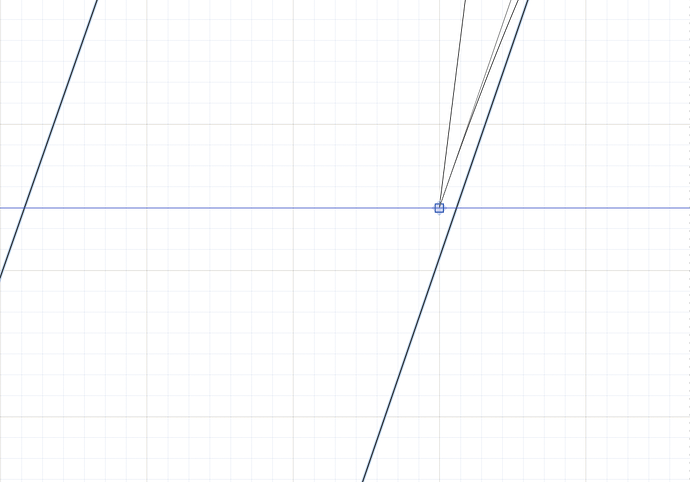After some reading, I see that it is possible to turn off snap to grid features in the full version of Glyphs with a plugin. However, I do not own the full version (student with a low budget) and I am looking for a way to bypass the snap to grip effect. How can I do this?
Why do you want to turn off grid snapping?
I’m sure this is most likely an issue with my process, but I want this node to connect to the diagonal stroke that is not exactly on a grid line. Image attached below:
Bad idea. Fonts live on a grid. You can make the grid finer in Font Info (grid spacing settings at the bottom), but I would not do this for this design.
Better to rewire the paths.
What Rainer said.
Otherwise, this is something to think about when starting an italic, just for future reference: there are angles that fit very well on a grid.
- 7.13°: 1×8 units
- 8.13°: 1×7 units
- 9.5°: 1×6 units
- 11.31°: 1×5 units
- 14.03°: 1×4 units
Using these angles minimises jaggy segments when aligning paths. You can go even further and choose your x-height and/or other metrics based on these grid sizes (multiples of the factor).
Gotcha. That makes a lot of sense — I figured the solution was not to break the grid here, but I didn’t know what else to do.
That being said, I am not entirely sure how to establish the angles that you recommend. How do I establish a 1 x 5 angle? Could you explain that to me or point me in a direction where I could learn that?
Sorry. I wasn’t being very clear.
The angles I described are so great because they fit onto a grid of 1×n units – so, let’s say, for an angle of 9.5°, you can draw a “straight” line by going one unit to the right and six units up. Every 6 vertical units, the line will thus cross through a whole-number coordinate. This gives you a reliable way of aligning points with line segments in italics.
In terms of setting this up: simply add a metric to the master called “Italic Angle” and enter the respective angle.