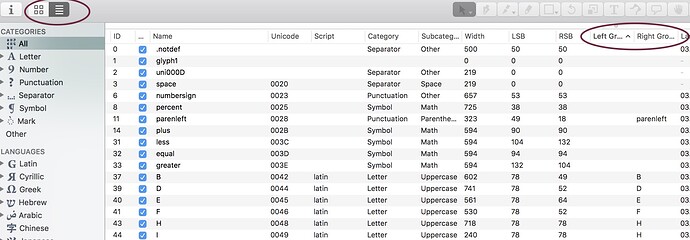Is there any way one can see the glyphs contained within a kern group in the font window?
For example if you double click on the @A in the kerning panel those glyphs in that group are highlighted (and selected) in the font window? At the moment I can’t see which glyphs are in any group unless I hit the Show all glyphs with the ‘cog’ symbol at the bottom right of the kerning panel.
In Edit view, You can see them superimposed with View > Show Groups.
And in Font View, you can switch to list mode and sort by Kern group.
What exactly do you want to achieve?
I want to see the glyphs contained within a kern group in the font window.
Where is list mode, and sort by kern group?
Thanks. That’s fairly handy I suppose, but not what I want.
What do you want?
I’m used to working in FontLab 5. I tried FLVI for many weeks but is just too annoying and user unfriendly. It’s just a massive piece of unfamiliar bloatware. So I have finally given up on it and switched to Glyphs. Glyphs is great and much simpler, but what I want is something similar to using the Classes panel in FL5, where a class like @A (or group in Glyphs) can be clicked, then using the pull-down menu at the top ‘select current class’ (or group) selects those glyphs in the class in the font window which can also be colour marked. I find this is useful for ensuring similar sided characters, left side rounded for example, are in the same kerning glass (or group). It’s handy to see all characters in the font window. The Show Groups where all glyphs are superimposed on top of each other isn’t really that clear or helpful if there are many glyphs in a group.
Not sure a list helps so much for this purpose, not much more than list view. Have you tried the Kernkraft plug-in? And taken a look into the Set Kerning Groups script in the schriftgestalt repository (more about it in the Kerning tutorial).
Superimposition can help finding glyphs that do not belong in a group because the odd glyphs sticks out pretty clearly usually. For finding missing or unassigned glyphs, you are right. A combination of sorted list view, Kernkraft and the script has proven to be quite helpful.
The class overview in not that useful as it seems. It might help with finding wrong entries but not missing ones. That is where the list is better. When you sort by group and all glyphs withtout a set class will show up on top. Then you can select all you need to go to the same class and type the class name into the info view on the lower left.