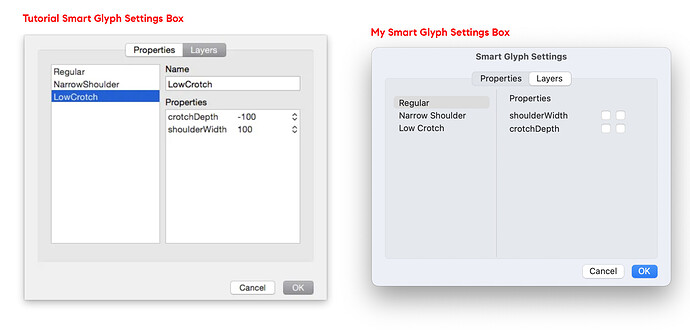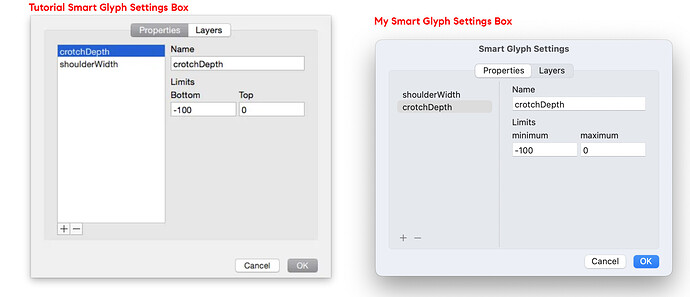Hello,
I am trying to learn how to use Smart Components in Glyphs 3 using this tutorial however when I get to the point where I set up the Smart Glyph settings, the Layers tab in my dialogue looks different from the one pictured in the tutorials. I am unable to assign properties to my layers and even further, I know there is a slider that I should eventually be able to use to adjust these components, but my choice is only to check two boxes next to my layers, not set the values.
Here is the side by side comparison of the dialogue box that I am having issues with:
And here is a screenshot of my settings in the other tab so you can check if I’m causing the issue there:
Please let me know if you need more context, thank you!