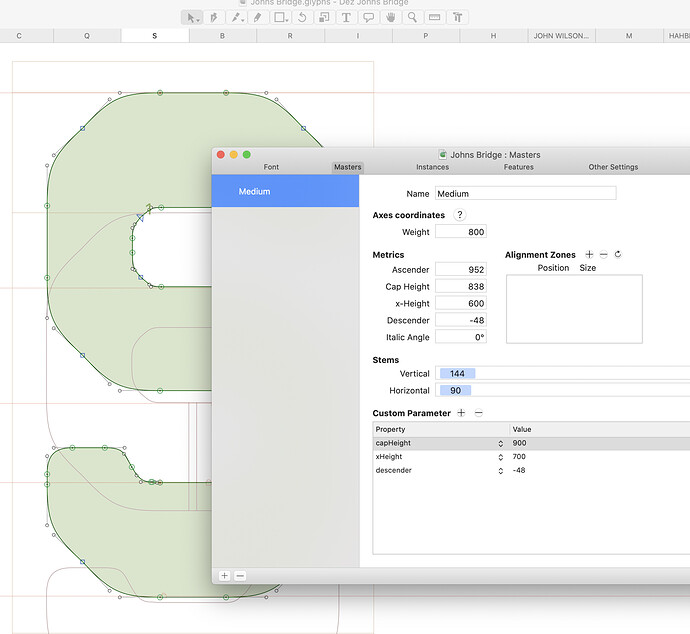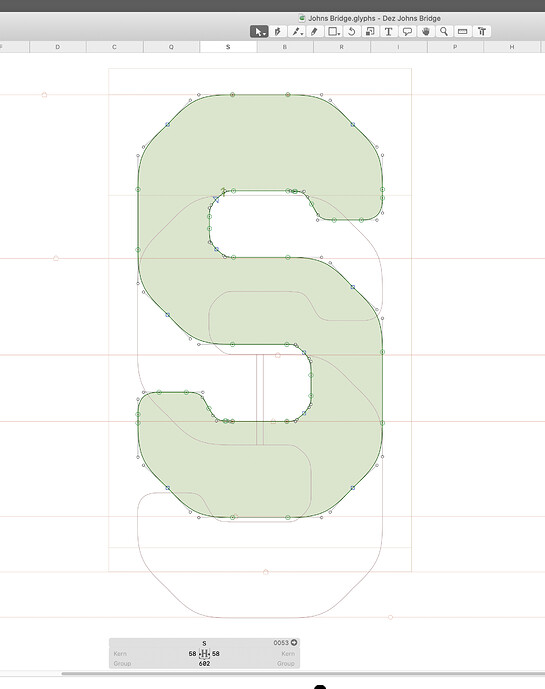I am new to Glyphs and trying to be a convert. I would like to place vertical metrics but can’t find a way to drag the default metrics to where I want them? Also, how do I add guides?
You would set them in File > Font Info > Masters. From those values, hhea, OS/2 Typo and win Metrics will be derived. You can set them yourself with custom parameters:
https://glyphsapp.com/tutorials/vertical-metrics
So I can’t just drag then into position?
I type in values but nothing shows up anywhere? How do I set the zero line? In FontLab I was able to just drag then in place in seconds.
Do you mean cap height, ascender etc.? Hit Cmd+i and in the master tab you will see the metrics. For guides, right click in the edit view and select Add Guide.
Yes, Alx, that is what I mean. I did type the values in and nothing changed or was visible.
@Dezcom Which version of Glyphs are you working with? On the Glyphsapp web site at the top there is a Get Started tab. There you will find a link to download the manual for both versions of the app.
Although the regular app manual was written for v2.3, it has all the basic info you may need to help you with all the little things you are running into. The manual for Glyphs Mini was current as of v2.0.
The Tutorials tab also has a great deal of information on a range of topics which may help. Most of the tutorials are current with v2.6.
Do you have View > Show metrics checked?
Yes I do. Nothing shows with it on or off.
I am running Version 2.6.6 (1343)
Can you post a screenshot of the master setting and the edit view (with the missing metrics)?
Can you disable the background and the guides? To be able to see better what’s going on.
There aren’t any alignment zones set. I think that is the solution.
Georg, I figured out how to solve the problem but it was pretty convoluted. I made the wrong assumption that I could just drag vertical metrics into position. My solution was that I had to bring the mountain to Mohamed. I had to physically drag each glyph to whatever point Glyphs defaults as the zero baseline. My next wrong assumption was that after typing in the metrics number and hitting enter that something would actually happen, it didn’t. I then discoverd that hitting enter and clicking did not work. What worked was that I hit enter and then clicked outside the metrics window so the window went way. Then I clicked one more time in the background for the metrics line to change to the value I had typed in several steps back. This is quite frustrating and time consuming. It should all work with just the enter key. Now I have to go back with each vertical metric and do it all again when this should be much simpler for a computer to do.
I have now finally got my vertical metrics lines in place.
No,there were no alignment zones. I wanted to set my vertical metrics before the alignment zones.
This brings to mind another basic question. Can I shift position of multiple glyphs at once with Glyphs? I can’t figure out how so now I am forced to go back and move one glyph at a time to the baseline. Can I also position guides perpendicular to the metrics lines? This is quite simple in Fontlab, Just drag them out from the ruler. I can’t find anything like that in this application.
You can doubleclick the knob on the guideline to change orientation. There are vertical metrics in your screenshots, what’s missing?
You can select glyphs in the font view and go to Filter > Transformations > Transform and in the translate area enter the units by which you want to shift them. Make sure cursify is on 0°.
When you enter the values in the font info, the app doesn’t update the backgound window live, you have to click the edit view.
PS: You can have multiple glyphs open in the edit tab, select them and Cmd+t or when in edit view, hit T and just type what you need. You can also go to the next glyph hitting Fn+right arrow when editing.
Thanks, Alx, I will give that a try.
This is a bug. I see if I can fix it.