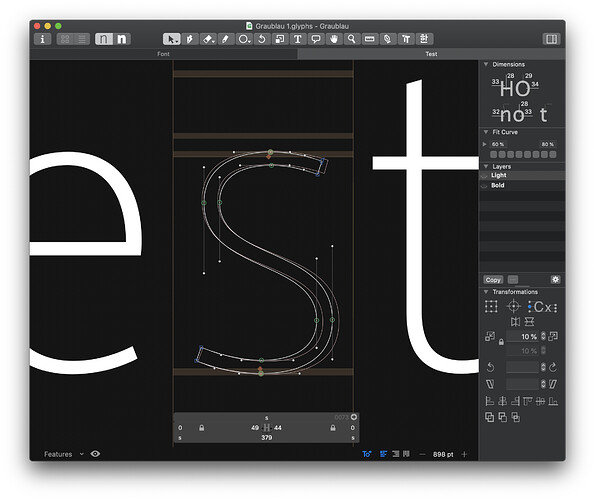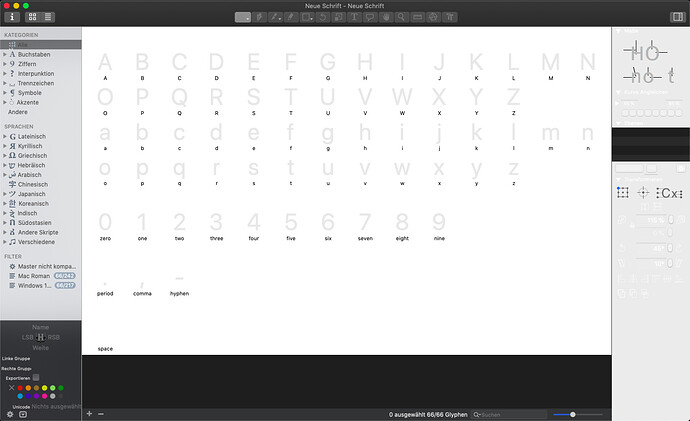Here is what i’ve got so far. (use the “read mode”)
#1 - kind of a “mono” palette.
#2 is the most contrast one (too much for my liking).
#3 is my fav - it reuses some of the existing color palette so the brain doesn’t need to adjust much. it is soft yet contrast enough (imo)
let me know your thoughts, I’ll make adjustments
@GeorgSeifert – I will admit that looks very good and I might be able to use it, but I still think it should be a Preference.
My first impulse would be to have dark mode only affect the menus, toolbars, and panels, leaving the edit window and preview pane as is. Dark mode doesn’t turn the photo you’re working on in Photoshop darker!
@George_Thomas & @eliason I’m sure these are all option just like the dark mode in the os itself and you’ll still be able to customise your edit view the same way it is possible now.
I would agree with Craig.
I’ve been running Mojave for a few days now, with dark mode on. Apple’s apps, like Mail and Notes, have an option to keep the content area black on white in dark mode. I like how it moves everything that’s not content further into the background.
FWIW, it might be nice to be able to work in an inverted content view even when not in dark mode. Similar to the way you can invert the preview area. Just a thought.
That would have the additional benefit of using the inverted mode for QC. Errors in curves can often be quickly spotted when the view is changed, either inverted screen or flipped glyph.
the solid letters look a bit too bright to me. I’d replace white with some shade of grey as well as black with a dark grey. White/black combination is too strong in terms of contrast.
otherwise perfect
Please load an update.
The edit view is white by default (it is not finished yet). You can switch the active edit view to dark with this script run in the macro window.
Font.currentTab.view().setAppearance_(None)
Looks very good to me with the exception that i think the contrast is still too high. I know that probably changing 141415 to 232324 is asking too much, maybe something in-between would work?
Using default colours makes it much easier as the system takes care of the Dark/Light context. I’ll have a look.
For everyone who doesn’t like the dark mode:
You can disable dark mode for the current document by running this in the macro window:
from AppKit import NSAppearance
appearance = NSAppearance.appearanceNamed_("NSAppearanceNameAqua")
Font.currentTab.view().window().setAppearance_(appearance)
or doable it for the whole app:
from AppKit import NSAppearance, NSApp
appearance = NSAppearance.appearanceNamed_("NSAppearanceNameAqua")
NSApp.setAppearance_(appearance)
This is not persistent so you need to do that every time you restart Glyphs (or open a new document). I’ll think about a more permanent solution.
FWIW, I tried dark mode for about a week. It looks nice and cool (especially with space gray hardware), but I don’t think I will leave it on. I liked the dark menubar/menus option in High Sierra, so I thought I would like it. But it’s too much, and not worth it just to get the dark menubar back.
As I needed to disable the dark mode for now, if you still like to use Glyphs in Dark mode, you can enable it manually:
from AppKit import NSAppearance, NSApp
appearance = NSAppearance.appearanceNamed_("NSAppearanceNameDarkAqua")
NSApp.setAppearance_(appearance)
Using the above script still sets the edit view to the regular white mode. Is it the way it’s supposed to be in dark mode?
Georg, if you could fix the appearance of the Kerning window in Dark mode that would be awesome. It is now showing groups in dark blue - barely readable over the dark grey bg
fixed it.
For the edit view, you need to run the other snipped from above.
Thank you, Georg!
I guess I’m too dumb to start the dark mode… this is the result that I get when I run
from AppKit import NSAppearance, NSApp
appearance = NSAppearance.appearanceNamed_(“NSAppearanceNameDarkAqua”)
NSApp.setAppearance_(appearance)
The elements on the right are not readable any more. The font overview and edit mode are not changed at all. The other code posted doesn’t change anything… What am I doing wrong?
I use Glyphs 2.5.2 (1143).